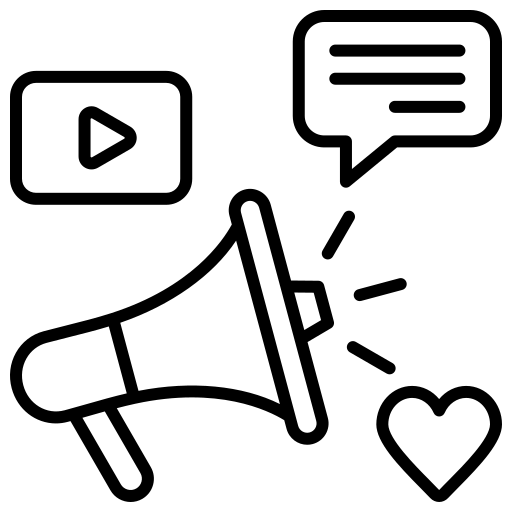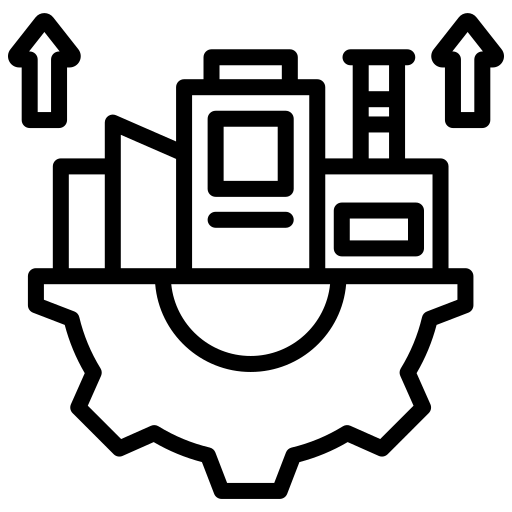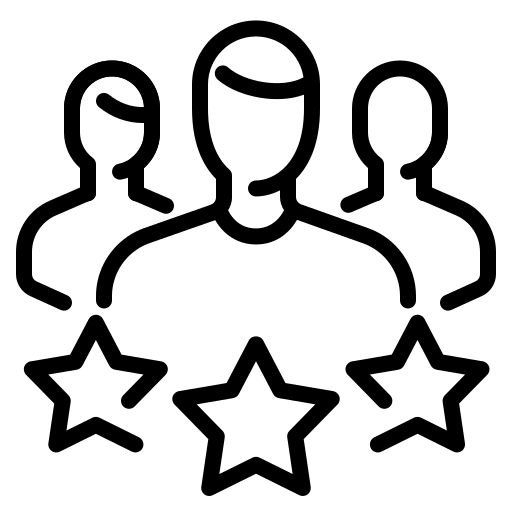Creating a website for the first time can be quite daunting, especially if you’re someone who doesn’t possess the technical expertise to complete this task. However, with the advancement of technology, you don’t really have to worry anymore. Now there are ways in which you can easily build websites for free and that too without having the required technical expertise.
In this article, we’re going to cover in detail how you can create a website using WordPress. We’ll be covering the following topics-
- How to find and register a domain name without cost.
- How to get a free hosting provider.
- How to install WordPress.
- How to install a template and modify the look of your website.
- How to use extensions and add-ons to personalize WordPress.
- Resources to use and understand WordPress better.
Once again, you do not need any technical expertise to create a website using WordPress. This is a detailed guide that’ll help you create no-code websites from scratch.
You must be wondering if WordPress is the only platform to build websites for free, but that’s not the case. There are a lot of other content management systems (CMS) out there that can help you build a website for free. However, WordPress is deemed the most popular and important of all, that’s why we’ll only be covering WordPress in this article.
Things You Need to Create a WordPress Website
Here are the 2 most important things that you must have to launch your WordPress site:
- A domain name that’ll serve as the address of your website such as Google.com
- You need a hosting provider to keep your website’s files there.
And lastly, you need to be attentive for the entirety of this article and you’ll know how to build your own website in the end. So, let’s get started.
Why Choose WordPress?
If you already didn’t know this, WordPress is fundamentally one of the most straightforward, easy, and well-liked ways to build a website or blog. According to a recent report, more than 43.3% of websites on the internet use WordPress. This implies that more than a quarter of the websites that you visit every day are built using WordPress.
WordPress is a GPLv2 licensed, open-source content management system (CMS) that allows its user to modify or use their software free of cost. With the help of a CMS, such as WordPress, you can easily create and manage the content on your site with little to no technical knowledge.
Table of Contents
ToggleStep-By-Step Guide to Building a WordPress Website from Scratch
1. Setting up your domain and hosting plan.
You can look at building a website in the same way as building a house. Before anything else, you need the land where the house is going to be built, that is your hosting provider. This is where you’ll be storing all of your website data & information.
Next, you need to have an address for the house where people can find you. You need to get a domain name for your site that works as its address. You need to keep these points in mind while selecting a domain name:
- Choose something simple so that it’s easier to remember & declare.
- Keep it minimal & specific.
- Ensure there are no hyphens or numbers in the name.
Here are some options of hosting providers for you to choose from:
- Bluehost
- Hostinger
- Kinsta

Source Image: Bluehost
Let’s see how to move forward if you’ve chosen Bluehost as your hosting provider. And it makes sense to do so because it’s a well-established hosting company, that offers amazing offers such as 70% off on hosting services & a free domain, it is officially recommended by WordPress.org, and they offer great customer support.
2. Let’s get started with WordPress.
If you’ve chosen Bluehost then it’s even easier to set up a WordPress site. So, if you choose to skip the theme selection part at the beginning of the setup, then your WordPress would be automatically set up for you.
So, once everything has been set up, just click on the Start Building button, and you’d be automatically taken to your WordPress account’s backend.
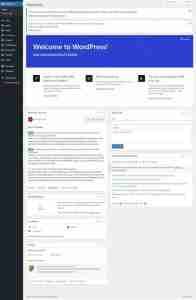
Let’s move on and pick a theme for your WordPress site in the next step.
3. Choose a theme for your WordPress site.
Your WordPress visual design is highly dependent on the WordPress theme you choose. These themes can be downloaded or purchased from ThemeForest or Envato. Though WordPress does provide created theme templates that can be installed with just one click.
To access the themes, you need to hover over the appearance and click on themes.
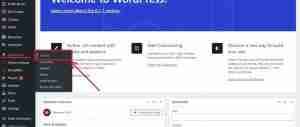
With this, you’ll get a handful of pre-installed themes. You can also click on the Add New button at the top left which would give you a vast number of themes to choose from.
- How to install a WordPress theme?
First, choose the WordPress theme that you like and move your cursor over it. Here you’ll see two buttons- Install and Preview. You can click on the preview first to see the design, and if you’re happy with the theme then click on install, you’re all set now!
If you already have downloaded themes on your PC, then you can simply click on the upload theme button, choose your file, and upload your file to WordPress themes.
Once done with the themes, it’s time for you to include a few extra add-ons to your WordPress site that will enhance its quality and would also help you build your site faster.
4. Customization for default WordPress pages.
Once you’ve added a new theme, you can now look into the default web pages that come with a new WordPress site. You can edit and customize these pages anytime to make them more suitable for your site.
To access this- go to your WordPress dashboard> Hover over Appearance> choose Customize.
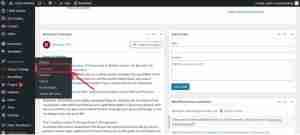
Clicking on customize would take you to your default WordPress website pages. Here you can customize your pages and keep an eye on all aspects of your website.
5. Install plugins in WordPress.
Plugins work just like apps for your website. You can include additional features and make adjustments to your WordPress site with the help of plugins. It helps you get extra features such as adding a photo gallery or including a contact form on your page.
You just need to hover over Plugins and click on Add New button. Clicking on this would allow you to add any plugins of your choice.
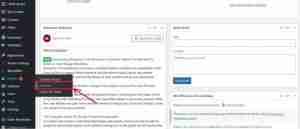
6. Header footer customization.
In order to add a header footer for your WordPress site, you need to install ElemntsKit. It is an Elementor add-on that includes a lot of elementor widgets, features, and modules that allow you to make your site more user-friendly and advanced.
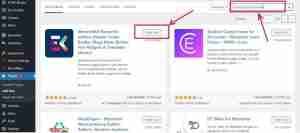
To install ElemntsKit, hover over Plugins and click on Add New button. Search for ElemntsKit in the search bar. Then click Install and Activate it.
Conclusion
We hope by the end of this tutorial you’v