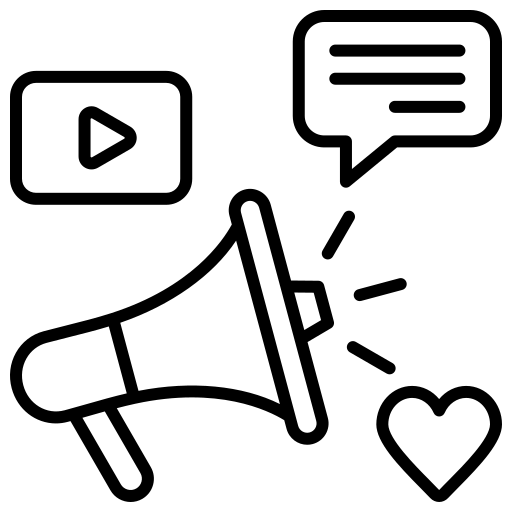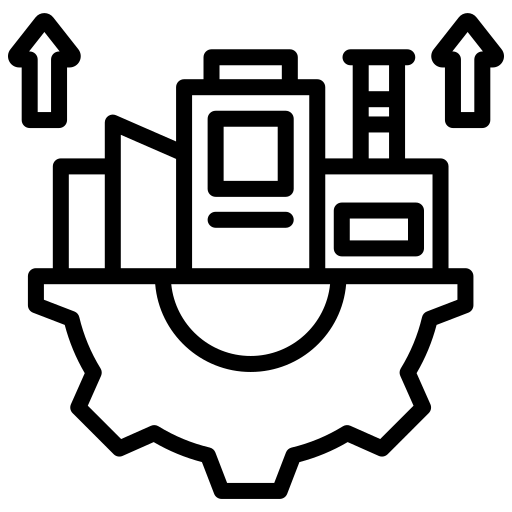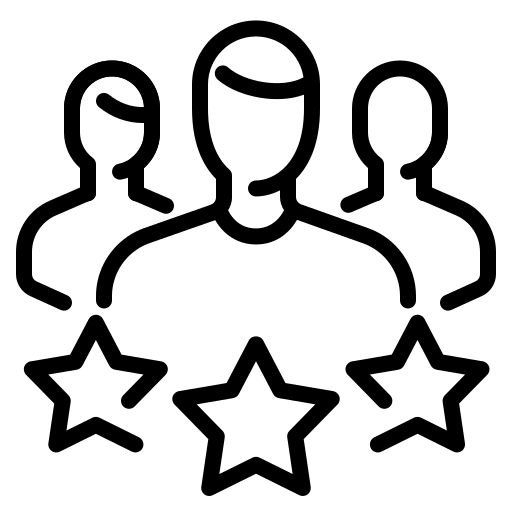Search Engine Optimization or more popularly known as SEO is something that most businesses with an online presence are aware of. However, there are only a few businesses that have a sound understanding of it.
And, most of that is because SEO contains a lot of jargon as well as technical terms that might be a bit confusing if the person is not from a technical background or is new to SEO.
Learning SEO might take years, and running a business, it would not be possible for someone to manage that kind of time for it.
But, can that stop you from bettering your website’s SEO? Not at all.
And, that is why we have created a rundown of tweaks that can help you do the same.
Now, you would be requiring a few tools that can help you with this, but, do not worry as most of these tools are either free or else, they have a free trial option.
Most of these tweaks are designed focusing on WordPress, although if you are using a different content management system, these would still be helpful enough for you.
So, let’s get started.
Table of Contents
ToggleTweaks That Can Help You Bettering Your Website’s SEO
Here you will come across certain tweaks that will help you enhancing website’s SEO. Check these out.
1. Get An SSL Certificate
An SSL or Secure Socket Layer certificate is meant to ensure the security of the data getting transferred between the server of a website and the browser accessing it.
And, if you wish to gain a higher rank in the SERPs of relevant searches, you need to have an SSL certificate, as Google prioritises them.
Moreover, if your website has a thing for collecting information such as contact information, then an SSL certificate is a must have for you.
However, that does not mean that your website would not be requiring any SSL certification if you do not collect such information.
Also, as we have mentioned earlier, Google also prioritises SSL certificates and that is why your browser will warn you if a website does not have it, and your information will not be secure. So, you will be losing out on a large number of conversions.
Now, if you are not sure about whether your website has an SSL certificate, then you can just go and open your website on a browser. Once you have done the same, check the address bar. If you find a padlock sign and if your URL starts with “https” then you can rest assured as your website does have an SSL certificate.
But if your website does not have an SSL certificate then what you can do is getting in touch with your hosting provider and ask them to add one. Also, as them to make sure the SSL certificate encompasses all your subdomains too.
Especially for WordPress users, update the “WordPress Address” as well as the “Site Address” to HTTPS. You can do this by visiting the “General” section of your WordPress Settings.
2. Incorporate Redirects
Most websites out there have faced or are facing this issue.
Usually, websites without an SSL certificate who face this problem have two different states. These are, https://yourwebsite.com, and https://www.yourwebsite.com.
However, if your website does have an SSL certificate, then your website will be existing in four different states. These are, the former two URLs as well as the couple of HTTPS URLs which are, https://yourwebsite.com and https://www. yourwebsite.com.
These versions of a website, often end up confusing search engines. Yes, search engines often get confused with all these URLs and cannot understand which one of them to rank.
So, fixing these is quite necessary. For the same, you need to visit all these states of your website, and if you find that all the three unnecessary versions of your website get redirected to the fourth canonical version, then you can rest assured as your website has been set up perfectly.
However, if things are different, then you need to edit your .htaccess file and make the necessary changes.
Here you will be implementing redirects which will send your website visitors to the canonical version of your website, no matter which URL version they type in in the search bar.
- Visit the WordPress admin page, and enter the General section in the Setting section. Then check the addresses present under “WordPress Address” and “Site Address”. Now, if you wish to incorporate www. then make sure that you implement it in both of the versions of your website. Otherwise, you can choose to ignore it for all the versions.
- To make sure all your website visitors land on the HTTPS version of your website, you need to visit the admin page of your WordPress website. Next, viist the “File Editor” section that you will find under the “Tools” section of Yoast. Once you have reached there, enter the .htaccess section and add the below mentioned code to the .htaccess file:
RewriteEngine On
RewriteCond %{HTTPS} off
RewriteRule^(.*)$ https://%{HTTP_HOST}%{REQUEST_URI} [L,R=301]
Once you have done the same, save your newly changed settings.
3. Fix The 404s
When you drive your users to a 404 page, they end up getting disgusted as no one wants to waste their time. And, it means that the page experience goes downwards, creating a poor impression in your user’s mind.
Now, as you already know that a 404 redirect means that the particular page does not exist.
Hence, there is no point in having that page or driving your website visitors to that particular page.
Now, when it comes to fixing these 404 pages, it happens to be quite easy, however, it is not so easy to identify them. Although you can do it in a couple of ways.
Finding 404 pages
So, here what you need to do is, using a website crawler tool. For example, if you are using the Screaming Frog tool, then you can simply enter the domain name of your website and start the crawling process.
Once the process is over, look for the 404 pages in the results.
Another way to find out 404s is by using Google Search Console. Here, you need to enter GSC and pick your website property. Up next, you need to enter the Coverage section.
In this section, you will find the 404 pages if Google has noticed any. If found, click on “Submitted URL not found” to see more details about these pages.
How to Fix
There can be two reasons behind a 404 to pop up.
- If the page should be on your website, but is showing a 404, then fid out why it has happened and fix it ASAP.
- If the page should not exist and that is why it is showing a 404, then check why the page is no longer in need. If the page was housing a product or service and currently it has been merged with another business, then redirect the 404 to the page of the new product. You can use the Redirection plugin for the same.
4. Implement Permanent Redirects
A common problem in a lot of websites is that their owners redirect a certain page to a new page, but that new page ends up being unsuccessful to rank.
Most of the times, the problem happens to be usage of wrong plugin.
Now, speaking of redirects, there are two types of them. These are,
- 301 – permanent redirect. It tells the search engines that the redirection implemented here is permanent and all the link equity and index gets shifted to the new page.
- 302/307 – temporary redirect. This redirect signals search engines about changes that the redirect implemented here is temporary. Hence, Google does not shift any link equity to the new page.
As we said earlier, the main problem that occurs is that marketers or business owners often end up using a temporary redirect in place where they should be using a permanent redirect.
So, if you too are facing similar issue, this is how you should be implementing permanent redirects:
- Login to the cPanel of your website
- Visit “Domains” followed by clicking on “Redirects”
- Now, open the dropdown menu and select “Temporary”
- Enter the necessary information required for redirection and then click on “Add” to add the redirect
5. Update Broken Links
Most of the broken links can be fixed if you use the 3rd point of our list. But, if you still find that there are any broken external links left, you can solve them in the process mentioned below.
- Using the Screaming Frog tool, just enter your domain and start the crawling process. However, make sure that you do not end up including http(s) or www. section.
- After the crawling ends, visit the Response Codes section and hit on “Client Error”. Here you will be finding the pages that are currently returning 404s.
- Now, click on any of the links and select “Inlinks” tab that you will find at the bottom of the page. Doing this, you will get to know the pages whose links are broken.
- Here if you find any pages returning with 404, eradicate the link or else, you can also update it with a new page.
6. Fix The Metadata
Metadata is the piece of information that several search engines use to help users understand what information a particular page contains.
Most marketers often ignore this section; however, it plays quite a crucial role in telling search engines about your content, and fixing errors in this section is also pretty easy a task.
Even if you do not remember filling up the metadata section of your website, however, most likely it is already filled up as most content management systems have meta-data auto-populated.
However, still if the metadata section blank, Google will fill it using the content from your webpage itself.
But metadata will serve its best purpose when you have it crafted uniquely.
So, if your webpage does not have metadata uniquely written, then you can write metadata all by yourself and upload it.
Here is how you can do it:
- Enter your WordPress admin page
- Visit the page where you wish to update the metadata
- Enter the Yoast section and enter the updated metadata
7. Better The Headings And Sitemap
An H1 is a type of heading tag used in the page content. H1 — as the name suggests — is the first heading and serves as a page title (not to be confused with the meta/page title, which is what search engines display to users).
Many sites use H1s as formatting devices to make text larger or bold, but this is bad practice. Each page should have only one H1 — any other headings should use H2, H3, H4, and so on. To check how many H1s appear on a page, we’re again going to use Screaming Frog.
- Open Screaming Frog, enter your site’s domain name (don’t include http(s) or www.) and start the crawl.
- Once complete, navigate to the H1 tab and sort the data using the Occurrences column.
- Make a note of any pages that have more than one H1.
- Determine which should be your primary heading. This should preferably appear at the top of the page and include a target keyword.
- Reformat the other H1s on the page to H2, H3, etc. Make sure you follow the hierarchy here; don’t have your H1 page title followed by headings formatted as H3.
Now, when it comes to sitemap, there are two types of sitemaps: an XML sitemap and an HTML sitemap. XML sitemaps are used by crawlers such as Google to understand the pages available on your site. HTML sitemaps are pages available to users that explain your site structure.
Personally, I am not a fan of HTML sitemaps. They provide no SEO benefit, as crawlers don’t use them, and if you need one for users to navigate your site properly, then your site structure is too complicated and you should consider redesigning it. XML sitemaps, on the other hand, provide SEO benefits by helping crawlers understand your site structure and making them aware of all the pages on your site.
First things first, check that your site has a sitemap by navigating to mydomain.co.uk/sitemap.xml (or otherwise, mydomain.co.uk/sitemap_index.xml). If you get a 404 on both of these links, you probably don’t have a sitemap and you’ll need your webmaster to create one for you. Alternatively, if you are on WordPress, you can use Yoast to create one. If you do get a page — congratulations — you have a sitemap! Don’t worry if it doesn’t look like your other website pages — it’s not supposed to.
But what if you need to create a sitemap yourself? Here’s how to do it using Yoast.
- Log in to your WordPress admin page.
- Navigate to Yoast > General > Features.
- Find XML sitemaps and click “on”.
- Save your changes.
8. Fix Links Connected To HTTP
If your site is secure, you need to make sure all its elements are as well. Site owners often add an SSL certificate to their site and think the job’s done, but if you haven’t updated your internal links to point to the new HTTPS versions of pages, and you haven’t updated any resources (such as images) on your page(s) to the HTTPS versions, you’ll still encounter problems and users will still see security warnings from their browsers.
If your site still links to old HTTP (non-secure) versions of pages, search engines may be confused about which pages to rank. Via your sitemap, you are essentially telling a crawler that the secure page is the main one you want it to use, yet your internal links still point to the non-secure page. If you’ve implemented the forced redirect to HTTPS I mentioned earlier, this will help, but it’s still best practice to update the links individually.
Luckily, fixing these links is an easy process. First, you need to find any links that may be affected:
- Open Screaming Frog, enter your site’s domain name (don’t include http(s) or www.) and start the crawl.
- Once complete, navigate to the Internal tab and sort the data by URL. Look for any URL that starts with “https://”.
- If you have any pages starting with HTTP (you should at least see the homepage), click on the URL and the Inlinks tab.
- Here, you’ll see all pages linking to the HTTP version of the page. If this is blank, that’s fine, and this simply means that no pages are linking to the HTTP version but that the crawler found it through the forced HTTPS redirects.
9. Check The Noindex Tags
Noindex tags are HTML tags that exist on your site and tell search engine crawlers that a page shouldn’t be indexed by a search engine. While it’s quite rare for pages to be no-indexed accidentally, it’s not unheard of. We’ve seen entire sites no-indexed in the past, so it’s worth checking.
- Open Screaming Frog, enter your site’s domain name (don’t include http(s) or www.) and start the crawl.
- Once complete, navigate to the Internal tab and sort the data using the Indexability Status column.
- For any page with a value of “noindex”, check the URL and make a note of any pages that are currently noindexed but SHOULD appear in the search results.
Once you have these, you will need to remove the noindex tag on the page.
- Log in to your WordPress admin page.
- Navigate to the page you want to update.
- Scroll down to the Yoast section and click on the Advanced options (gear icon).
- Under “Allow search engines to show this Page in search results?”, select “Yes” from the drop-down menu.
- Save the page.
Bottom Line
These are the SEO tactics that can help you better your website’s SEO, without having a concrete or in-depth knowledge of SEO.
Yes, you do not need to be an expert of SEO to make these betterments.
So, without wasting any more time, get started with these today and do the needful.