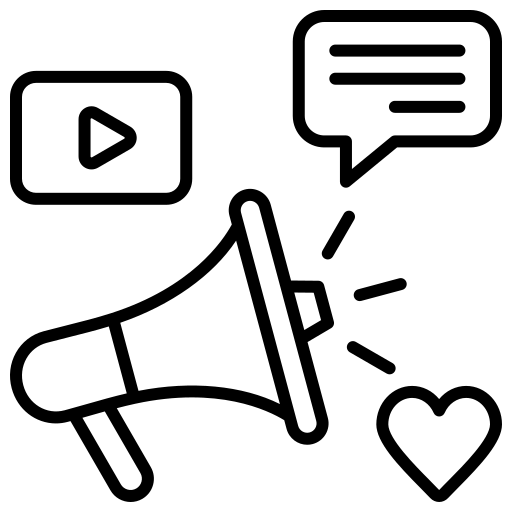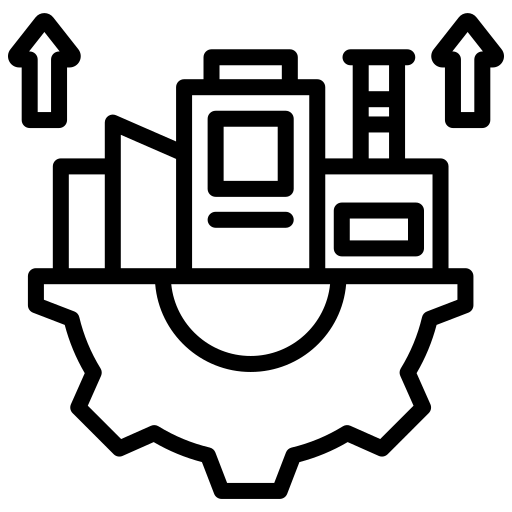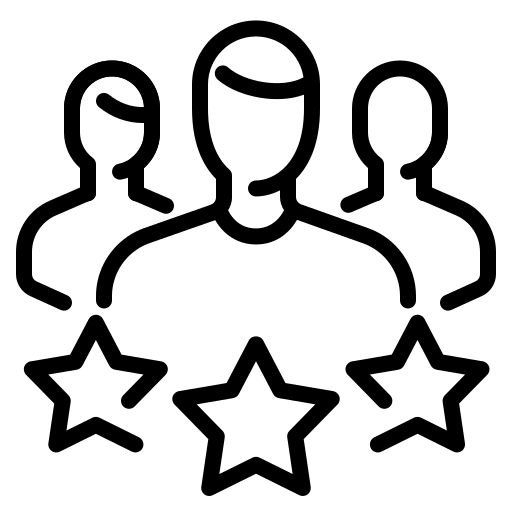Your WordPress website likely has a good possibility of becoming one of the many websites that wind up getting hacked every single day, given the modern hackers’ imaginative techniques. This would entail losing all of the work and money you spent developing your website. Google will also flag your website as harmful and de-index it to prevent it from appearing in search results. Google uses this approach to ban more than 30,000 compromised websites every week.
Even though WordPress is thought of as a secure content management system, there are still certain additional steps you can do to further secure it and eliminate any potential for disaster with your website. We have provided you with a list of these quick and easy solutions that you can use to secure your website from hackers.
Table of Contents
ToggleWhat Causes WordPress Websites to be Hacked?
WordPress is a very secure platform since it regularly releases updates that address security threats. In the event that the WordPress site is still compromised, human error is the main cause. WordPress, which is supported by a capable security team, releases remedies for its flaws and vulnerabilities as soon as they are ready, usually within 24 hours.
One of the biggest causes of WordPress sites being hacked is using outdated versions of the platform. The outdated WordPress software has security holes that can be quickly used by hackers to take over your website. Hackers can find these WordPress sites pretty easily. All they need to do is search for vulnerable, obsolete websites. Once discovered, they can devise attacks by focusing on the coding flaws that the particular WordPress site version has.
The WordPress security team works around the clock to implement the most recent bug fixes as soon as they are discovered. As a result, the security of updated WordPress websites is improved. By neglecting to update your website frequently, you simply raise the likelihood that it will soon be hacked. Additionally, outdated plugins or themes on your website have the same potential to endanger it.
This necessitates that you pick your themes and plugins carefully. Use only themes or plugins from reputable developers who regularly update them to solve vulnerabilities. The use of paid plugins or themes from unreliable sources is also to be avoided.
How to Keep Your WordPress Websites Safe from Hackers
1. As soon as the WordPress core update is released, update it.
This is a very important step to take to protect your website from hackers. Only if you make sure to accomplish this will the other things in this post matter. The WordPress security team frequently publishes updates, which you should install right away. If you don’t, your website’s security is simply weakened.

If you don’t want to worry about manually upgrading WordPress regularly thanks to its auto-update option, your site could occasionally suffer as a result. The more recent version of WordPress can have compatibility problems, which could harm your website. Therefore, either use a management service or if you must handle it manually, combine it with our next piece of advice.
2. Regularly back up your WordPress website.
A website owner’s worst dread is having their site hacked. They forfeit the money they spent and the countless hours they put into it. You may avoid losing your website’s digital material by performing regular backups. Fortunately, if your WordPress website is compromised, you may easily recover them.
Regular hosting requires you to use dedicated backup plugins rather than relying on your web hosts or luck, even though managed hosting will reliably and frequently keep you backed up automatically. Your web host’s automatic backup services are not always effective and occasionally even ruin your website.
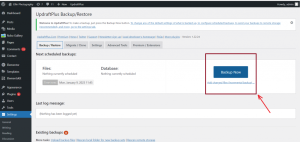
Install a plugin, such as BackupBuddy, Updraft Plus, or BackWPUp, and configure it to automatically back up your WordPress website, or update your website manually. These backups are simply stored with a click when needed.
3. Change your username from “admin.”
This rookie error could be ranked right up there with the one of continuing to use the term “password” as your password. Maintaining the login “admin” makes it 50% simpler for hackers to access your website. To take over your website, they only need to figure out your password right now.

Be shrewd and use an obscure username; alternatively, you can use numbers. Make it powerful and keep it in mind.
4. Your WordPress website’s wp-admin directory should be renamed.
The wp-admin directory houses the dashboard for your WordPress website. Its standard URL is:
http: //your-site.com/wp-admin
Considering that it’s a default URL, a hacker can easily utilize it to access your login screen. From there, things get simpler for him. The hacker can erase content from your website, alter its design, or insert any exploit code into themes or plugins with access to your dashboard. You make it more difficult to find the login panel and, consequently, your WordPress dashboard by renaming the admin directory.
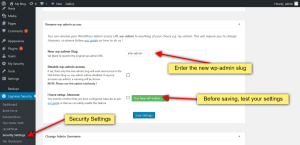
You must rename the wp-login.php file in addition to the wp-admin directory. Your URL can be renamed with the aid of the “Protect Your Admin” plugin. Once implemented, a custom URL can be used to replace the default wp-admin URL. The file can alternatively be renamed to wp-login.php. Simply add some random words to strengthen it.
5. Use a password to secure your wp-admin directory.
The wp-admin directory is where your WordPress website files and admin panel are located, and it also happens to be a very vulnerable URL. Hackers frequently use this as their main target. You can use the password protection function that your Apache server has built to further fortify the security of your directory.

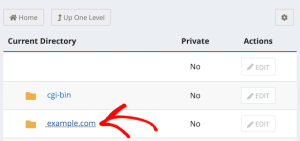
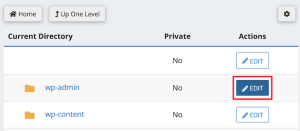




Install “AskApache Password Protect” right now. The plugin adds authenticating panel to your admin login panel by creating a “.htpasswd file”. After that, you can log in using a different username and password.
6. Modify the table’s default prefix.
The prefix you select during WordPress installation is used in the database tables. An attacker can readily use the information in your database if they know the specific names of these tables. Being the default, the database tables’ prefix is rather simple to deduce. Use a table prefix that is distinct and includes both digits and letters to further increase the security of your WordPress website.
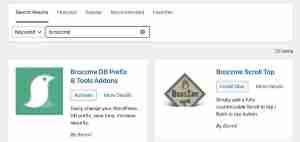

Either utilize the “WP DB Manage” or make changes when installing a new WordPress installation. You may quickly change your table prefix from the default to one of your choices using this free plugin.
7. In the Dashboard of your WordPress website, disable the File Editing feature.
When you need to change a file but don’t want to go to your cPanel, the “file editing” functionality is helpful. Although it is a really useful tool, it could put your website at risk. A hacker can use this file editing feature to insert malicious or exploit code into the themes or plugins by simply logging into your website dashboard. You can strengthen WordPress security by turning off this function so that you can only change the files on your website using FTP.
In the end, add the code from the wp-config.php file:
define (DISALLOW_FILE_EDIT’, true);


8. Your Login Attempts Should be Limited.
WordPress by default permits an infinite number of login attempts. This freedom could be used by a hacker in conjunction with Brute force attacks to discover your username and password. In a brute force attack, users and passwords are combined at random until the correct combination is found.
Limiting login attempts prevents the brute force approach from having access to those many possible combinations, which is a wonderful strategy to strengthen WordPress security. Use the “login lockdown” plugin, which restricts login attempts and disables the user after a certain number of failed attempts. Your website will be protected from brute-force attacks as a result.
9. Maintain a Secure Password.
Although it is the most basic thing one can do to strengthen the security of their WordPress website, many individuals still don’t do it. Weak passwords make it possible for hackers to access accounts on social media sites like Twitter, LinkedIn, and Facebook in addition to WordPress.

Weak passwords could be quickly deciphered by hand or by a computer equipped with brute force techniques. A strong password combines special characters with extra characters. Use a password generator to create an incredibly strong one. It provides you with a lengthy, intricate, and challenging password.
Although this application creates secure passwords, their complexity makes it difficult to remember them. Try LastPass instead, which stores your password and enables easy login on all of your devices without requiring you to remember it.
10. Maintain Your wp-config.php Secrecy.
The most crucial file is the wp-config file, which contains all the private data about your WordPress website. The hackers have access to the file and can use it to edit or remove the content on your WordPress website. Even though this file is already quite secure, it should be removed from the public directory to eliminate the chance that it could be compromised.
All user-accessible files, including posts, photos, pages, and login pages, are kept under the public directory. This information is by default located in the public directory named “public html.” It is more difficult to find the wp-config file when it is moved to a different location, especially one other than the public html directory.
11. Utilize a second layer of protection and two-factor authentication (2FA).
These days, practically all platforms employ 2FA, which raises the security bar. The way 2FA works is that once you input your credentials, a random code is given to your phone that you must enter to log in.
Therefore, two-factor authentication safeguards your account more effectively by adding a random code or barcode to your password as an additional layer of security. Even if the hacker is successful in guessing your password, he would be unable to access your account without entering that random code thanks to 2FA.
12. Select a reputable web hosting company.
Although every hosting company claims to be incredibly secure, the majority of them are not. It has happened that even web hosting firms that pride themselves on having excellent security levels have been compromised. As a result, it became simple for hackers to access the websites hosted by such hosting firms.
Once the hacker has gained access to your web hosting server, they can do with your website’s contents as they like, even wiping it entirely. Therefore, it becomes crucial to spend money on a web host that has a solid reputation and has put in place cutting-edge security measures.
13. Turn off the PHP Error Reporting function.
PHP error reporting is a fantastic tool for programmers to find weaknesses in their code. The drawback is that PHP Error reporting generates a thorough report that, in the hands of a hacker, might be utilized to take over your servers. Make the following adjustments to protect WordPress from hacking:
- In the production server configuration, disable PHP error reporting.
- Although many web servers currently stop PHP error reporting, the majority do not. You will have to manually turn it off:
- Create a php.ini file in the root public directory (or update the one that already exists).
- Put the following code in the php.ini file: error_reporting=off
- With this, you may quickly turn off your website’s PHP error reporting feature.





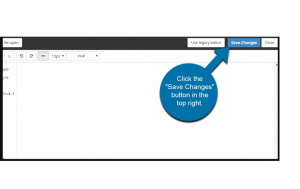
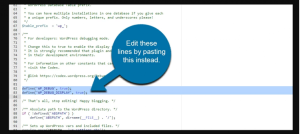
14. Log into your WordPress dashboard with your email.
You can log in to WordPress using your username and email. Compared to the email address, the username is simpler to guess. A longer email makes educated guesswork challenging. Use the Email Login plugin, which is free. You can both login using email on your WordPress website when this plugin is activated.
15. Cover up your WordPress version.
Once a hacker is familiar with your WordPress version, he can easily create attacks specifically targeted at the flaws in your WordPress installation for your website. Each version’s vulnerabilities are listed in the documentation and are simple to find.

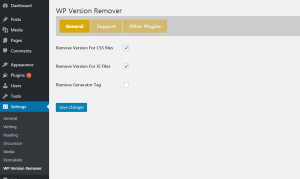
Even though you update WordPress frequently, hiding the WordPress version number is still a wise choice.
16. Choose Your Themes and Plugins Carefully.
It’s not always simple to find the ideal WordPress theme or plugin. How do you choose the finest option for your website when there are so many options? A theme or plugin that is out of date is one of the major warning signs. These technologies might be useful, but they lack the most recent security measures to keep visitors to your website safe.
Always exercise caution when selecting themes and plugins. Themes that have been approved by sources other than the developer’s website should be sought out. Additionally, look up the updated date. Likely, the theme or plugin is no longer secure if it hasn’t had an update in months or years. Make sure the developer is actively working to maintain the security of their product.
It is significantly safer to select a WordPress theme over a free one when it comes to themes in general. Free versions may appear simple, but they frequently aren’t secure and don’t provide ongoing developer support.
17. Manage the WordPress users you have.
If you need to allow several users to visit your website, WordPress is an excellent platform to employ. However, if you don’t get rid of inactive users, this might quickly become a problem. Examine your WordPress users closely. Keep an eye on who has access to administrative functions. Unfortunately, the majority of users’ account passwords are weak, which leaves your website vulnerable to hackers.
To prevent inactive users from completing too many actions, you might want to consider changing their role to a subscriber if you must keep them. Be aware of anyone who has accessed your WordPress website in the past or present.
18. To encrypt your data, use SSL.
Safeguard Socket Layer, or SSL is a clever approach to secure your admin panel. Simply said, SSL makes sure that all information exchanged between your browser and those of your users is secure. Because of this, hackers find it challenging to compromise this link.
These days, search engine optimization also depends on having an SSL. SSLs should already be a part of your WordPress strategy since Google indicated in 2018 that they would be required when calculating search ranking.
You can easily obtain an SSL from your host or a different business. Contact your hosting company to learn more about your alternatives since many hosting companies supply them without charge. From there, adding your SSL to your website is simple with the help of Really Simple SSL.
19. Watch out for public Wi-Fi networks.
How cautious are you when using free Wi-Fi? Every time you access your WordPress site through a public network, you run the risk of disclosing your login information to anyone else using that network.
You should be secure if your website has an SSL certificate. However, use a Virtual Private Network (VPN) if you don’t or aren’t sure. This service encrypts all of your network communication. Even if you are merely working at your preferred coffee shop, it is always preferable to be safe than sorry.
20. Check your website frequently for phishing and viruses.
Check your website frequently for phishing and viruses. It is a great routine to follow to guard against hackers who might have put malicious programs in place that could compromise security, including trojans or keyloggers.
One of the best things you can do to safeguard your website is to remove spam comments. It can take a few days for you to regulate your comments, but it will be worthwhile to get rid of all the spam on the WordPress website.
Conclusion
When it comes to making sure your WordPress site is secure, these suggestions are a lot to take in. They might even be too much if you’re just starting started. You must get started with security measures for your website.
Securing your data and the information of your consumers will be much improved by having a website that is resistant to hackers. Making ensuring you aren’t an easy target is key.
Nothing can prevent you from mastering WordPress security now that you are aware of what to do. All types and sizes of websites are being attacked by hackers. Before it’s too late, begin the preceding measures.