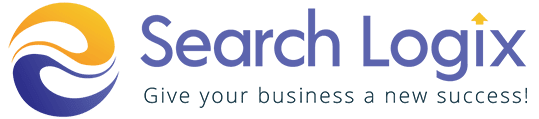The rise of the use of smartphones and tablets on a daily basis has posed business owners with a new challenge- how to design their websites to adapt to different screen sizes of laptops, smartphones, tablets, and other devices.
This doesn’t stop with mobile phones and tablets- now people are moving towards using smart TVs and wider desktops- which makes it necessary that you keep every possible device in mind while designing a website which can be quite tricky. This is where Fluid design comes into the picture. In this article, we’re going to understand how fluid web design works, how it’s different than other design methods, and when you should be using it.
Table of Contents
ToggleWhat is Fluid Design?
Fluid design is a method that can be employed when one wants to design a website that seamlessly transitions from one screen size to another. In fluid design, the widths of page elements are set proportionally to the width of the screen or browser window. A website built using fluid design grows to shrink in accordance with the width of the active viewport. Websites with fluid design are easier to use on a variety of devices with different screen sizes.
Let’s take an example to understand this-
Imagine a website with three adjacent elements, one with a 50% width set and the other two adjacent elements with a 20% width set each. Now, if you see these elements on 1000 pixels wide screen, the width of each element will be 500px, 200px, and 200px. However, if the browser window is 600 pixels, then with fluid design, the element will shrink down according to the new screen size i.e., 300px, 120px, and 120px.
So, a website’s layout will always be consistent across all screens thanks to the fluid design. Moreover, the user experience is improved by a uniform design, which also maximizes usability.
Web Design with Fluid Grids
The fluid design methodology is frequently used with fluid grids. In this method, the width of the page is divided into numerous evenly spaced and proportioned columns by a fluid grid. These columns determine how page material is organized. Each fluid column grows in accordance with the viewport’s horizontal expansion, as does the content contained within each column.
Grids are a common pattern for organizing website material in a digestible fashion. Designing a website using grids allows the user to understand the content better as it’s structured in a more organized manner. One method to make grids suited for multiple screens is by applying fluid principles to them.
Let’s contrast fluid design with three other popular layout designs: fixed, adaptable, and responsive, to show that it isn’t the only strategy.
- Fixed vs Fluid Design
Unlike Fluid design, Fixed design layouts do not fit the viewport’s dimensions. All the elements set in the fixed layout are permanent and are assigned to specified pixel widths which do not change depending on the width of the screen or device size. On the other hand, as we’ve already discussed, pixels set in fluid design change their width depending on the size of the screen a person is browsing the website on.
As fixed designs lack flexibility and user-friendliness across devices, a lot of designers have stopped using them over time while building their websites. Today’s time requires that websites be designed for all kinds of devices such as mobile, desktop, tablets, and smart TVs, so designers need to employ a method that ensures a website design layout changes size according to the screen. It’s rare to see it used on any professional website these days; designers now prefer fluid, flexible, and responsive designs.
- Adaptive vs Fluid Design
Websites with fluid layouts tend to be easier to use, yet adaptive design offers more precise control. With the adaptive approach, website layouts are created separately for various screen sizes in order to accommodate a variety of different devices. The layout of a website may differ depending on whether it is being viewed on a desktop, tablet, or smartphone.
Media queries, a CSS feature that recognizes characteristics of the user’s device like screen dimensions, let web designers implement the adaptive design. The media query determines the optimal fixed layout choice from a variety of fixed layout possibilities after reading the screen size.
Adaptive design enables us to create more exact layouts for particular devices, although fluid designs may appear clumsy on extremely large or extremely small screens. If you take into account any device they use, you won’t have to worry about a bad user experience.
The clear trade-off is that adaptive systems require significantly more time to create than fluid ones. This strategy may not be viable for individual website owners to implement, especially when new devices enter the market, as you’re essentially building many layouts rather than a single dynamic layout.
- Responsive vs Fluid Design
The term “responsive” is often used to refer to any website that adapts its layout to different devices. Both fluid and adaptive designs are considered “responsive” in this sense. However, the language gets a little muddled because “responsive” can also refer to a specific method of implementing these changes. We’ll talk about responsive design in this context.
A single layout used for responsive design reformats and resizes items according to breakpoints on a web page. A breakpoint is a predetermined viewport width value (in pixels) that causes the layout of a website to alter. Media queries in CSS are used to set breakpoints.
Instead of just resizing components on a page, responsive websites use breakpoints to reorganize or remove them. As a result, a responsive layout may seem very different on a desktop, tablet, or smartphone.
For commercial websites with content-rich, highly interactive pages, responsive designs are the preferred option. A responsive design ensures that text, media, and interaction elements appear fantastic at any viewing width, even though it requires more work to execute than just fluid pages. This is important since simply making page elements wider doesn’t assure acceptable usability or aesthetics.
When Should One Use Fluid Design?
Neither responsive nor adaptable design, nor fluid design, are universally applicable solutions. These approaches can all be combined to enhance the mobile experience; they don’t have to be utilized separately.
You should consider the following while contemplating a fluid design:
- You can categorize your traffic by desktop, tablet, and mobile using tracking platforms like Google Analytics. Utilize metrics to guide the placement of your design resources.
- You can get away with a totally fluid design on some or all of your pages if your site contains relatively little text, media, and interactive elements. Otherwise, it would be preferable to apply responsive and adaptive concepts. Wireframe mapping of your layout is useful during this stage.
- Fluid designs typically need less time, money, and effort to include from the start because of their relative simplicity. However, website builders with pre-built responsive page templates have increased accessibility for those without design skills to more complicated responsive pages.
Conclusion
Last but not least, test your website on various screen sizes, from a smartphone to a large desktop browser window, if you include fluid components on your pages. A totally fluid approach might not optimize your UX if there are no clear guidelines on how to accommodate particular dimensions. But you can get pretty close to it.
However, if you’re a business that’s thinking about finally venturing towards creating your own website or creating the kind of website that’s compatible with all devices then you can create your design using a method that’s an amalgamation of fluid, adaptive, and responsive design.