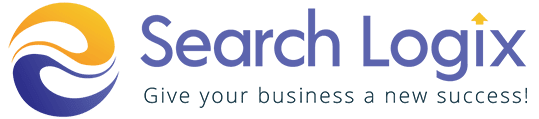SEO is quite competitive these days. To stay on top of the game, you must keep up with the most recent SEO trends. In this article, we’ll demonstrate how to use FAQ Schema to rapidly boost your ranking.
Are you interested in adding FAQ Schema to WordPress? Your SEO position and organic click-through rate (CTR) can both be improved by adding FAQ Schema because it will make your frequently asked questions visible in Google’s search results.
We’ll talk about things like-
- What is FAQ Schema?
- What Are FAQ Rich Snippets?
- When to Use FAQ Schema Markup?
- Google’s Guidelines for FAQ Schema
- How to Add FAQ Schema to Your WordPress Website
- How to Test Your WordPress FAQ Schema
- Benefits of Using FAQ Schema in WordPress
- Which Pages Perform Better with FAQ Schema
- How to Write FAQs for Better Click-Through Rate
Table of Contents
Toggle- What is FAQ Schema Markup?
- What Are FAQ Rich Snippets?
- When to Use FAQ Schema Markup?
- Google’s Guidelines for FAQ Schema
- How to Add FAQ Schema to Your WordPress Website
- How to Test Your WordPress FAQ Schema
- Benefits of Using FAQ Schema in WordPress
- Which Pages Perform Better with FAQ Schema
- How to Write FAQs for Better Click-Through Rate
What is FAQ Schema Markup?
FAQ (Frequently Asked Question) is the coding that informs Google and other search engines that your information is in a question-and-answer style called schema markup or structured data. In other words, it instructs Google to display a rich snippet of your content that includes a list of queries and responses. For those looking for quick answers to their questions and seeking information, this is quite helpful.

“A FAQ page is a compilation of questions and responses relating to a specific subject. In order to assist your website, and reach the correct users, properly marked-up FAQ pages may be qualified to have a rich result on Search and Markup Action for Google Assistant.
We’ve already touched on this briefly, so let’s look more closely at the following FAQ-rich snippets.
What Are FAQ Rich Snippets?
When you add FAQ schema to your content, Google will show rich results that include questions and answers. They provide visitors with more details and respond to their inquiries directly from the search results, which will increase organic traffic to your website.
Additionally, FAQ-rich snippets enhance your CTR, which results in more visitors to your website and sales. Best of all, effects may be seen right away, unlike with other SEO modifications. Results are actually visible in less than 30 minutes.
In the Google search results, a collapsible list will be displayed. Additionally, the response to a question is shown in a drop-down window when it is clicked. Nowadays, users can learn a lot of information just from search results. Additionally, customers just need to click through to the website if they want to learn more. Receiving a mention in these comprehensive results will instantly increase your traffic. Nevertheless, there are a variety of topics for which rich snippets can be made, including FAQs, recipes, articles, events, reviews, books, products, and more. Now that you are aware of what FAQ-rich snippets are, let’s look at when FAQ schema markup should be used.
When to Use FAQ Schema Markup?
When a website owner wants to respond to frequently asked questions about their product or service and appear in the rich results, they should use the FAQ schema markup. The FAQ schema markup can be added to any of your blog articles or web pages. However, adding it to material that already ranks on the first page for a few keywords is the greatest strategy because it will raise your CTR.
However, you must first ensure that your content structure complies with Google’s requirements for FAQ-rich snippet results before you can utilize FAQ Schema and be displayed in the rich results on Google.
Google’s Guidelines for FAQ Schema
Understanding Google’s content policies are essential before applying FAQ Schema to your sites and posts.
- Only if your page contains a list of questions and answers should you use the FAQ structure. Use the QA schema if your page has just one question.
- If your questions or answers utilize language that is violent, profane, hostile, hazardous, or unlawful, you shouldn’t use the FAQ format.
- It’s crucial to only add FAQ schema once if the identical question and answer appear on your website numerous times.
- Last but not least, make sure that each question has the complete question, and that each answer contains the entire answer.
How to Add FAQ Schema to Your WordPress Website
Installing a plugin that takes care of everything for you is the simplest method to add FAQ schema in WordPress, but you may also do it yourself.
In this post, we’ll go through three simple ways to construct your own FAQ schema:
1. All in One SEO Plugin
The All in One SEO Pro Plugin is the ideal tool for adding FAQ Schema to WordPress websites. With over 2 million websites using it, it is the finest SEO plugin for WordPress. The plugin needs to be installed and activated first.
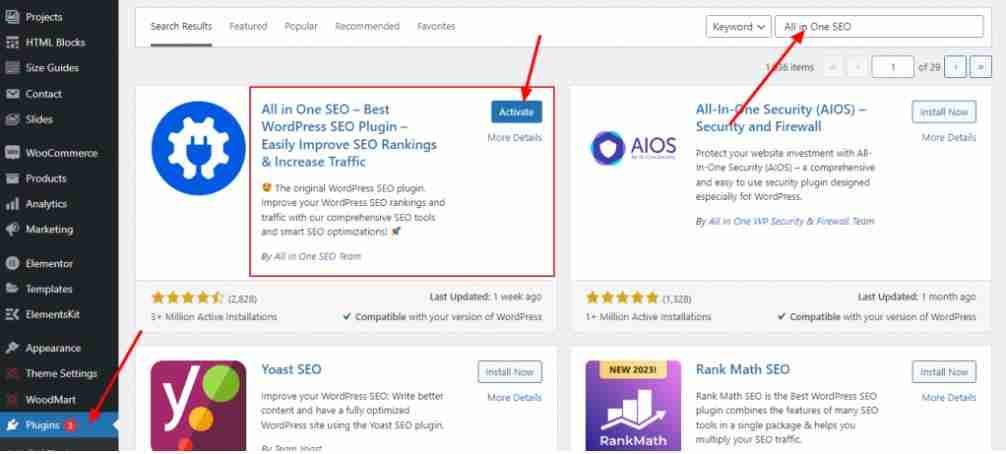
Be aware that All in One SEO has a free edition. But to add FAQ Schema in WordPress, you need the premium version. The plugin will launch a setup wizard after activation. To set it up, adhere to the on-screen directions.
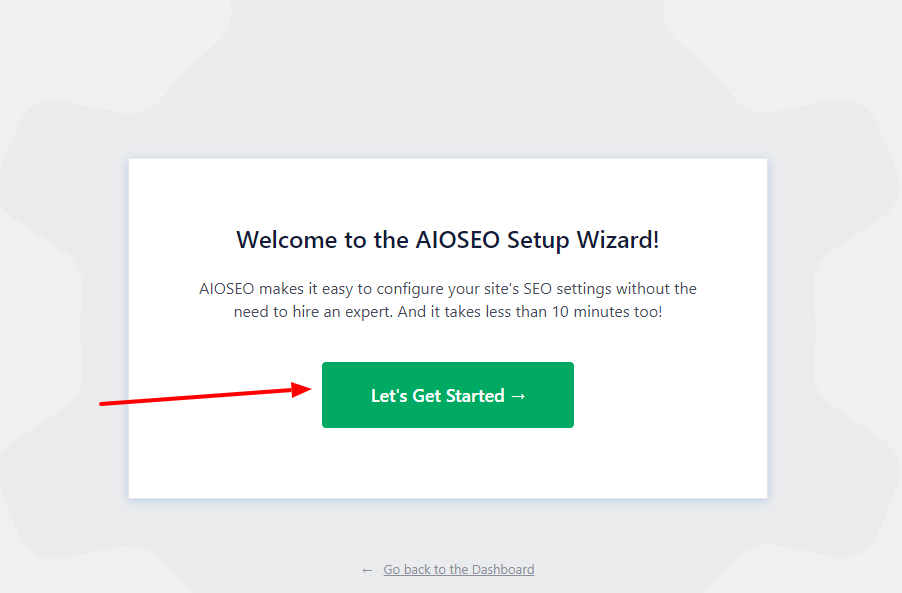
Once the setup is complete, your WordPress Dashboard will now feature a new All in One SEO menu item.
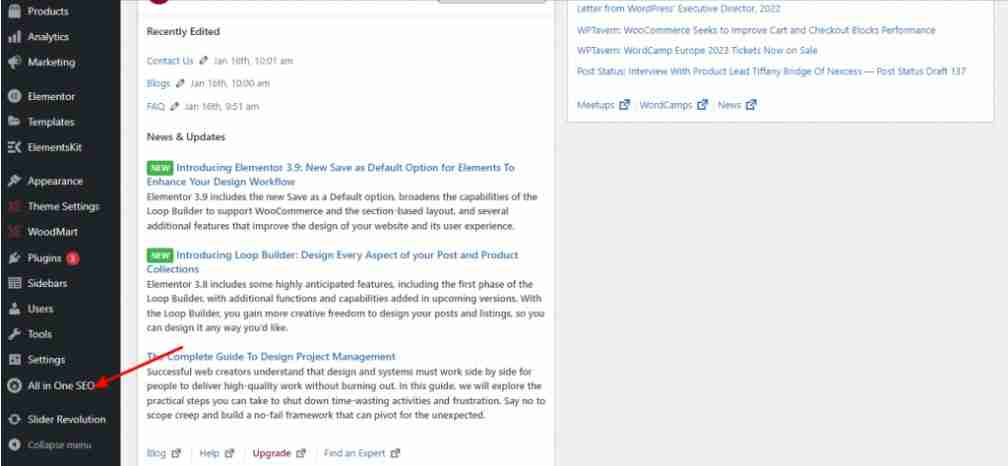
All of your settings will instantly move to the Pro version of All in One SEO if you previously installed the free version. The free version will be inactivated automatically.
You must now navigate to the page or post where you want to add FAQ Schema after the All in One SEO schema has been installed and active. To access the AIO SEO Settings, you scroll to the bottom of the article editor. You can see that Schema Settings are by default activated when you click the Schema tab. After that, you can edit it by clicking the Generate Schema button.
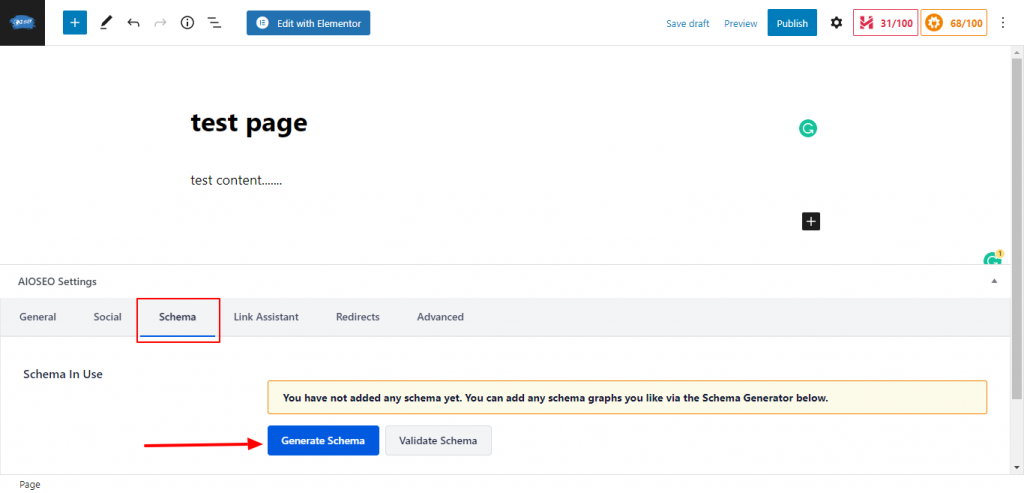
The Schema Catalog will then open, allowing you to choose the kind of schema you want to use. Select the Add Schema button next to the FAQ option after finding it.
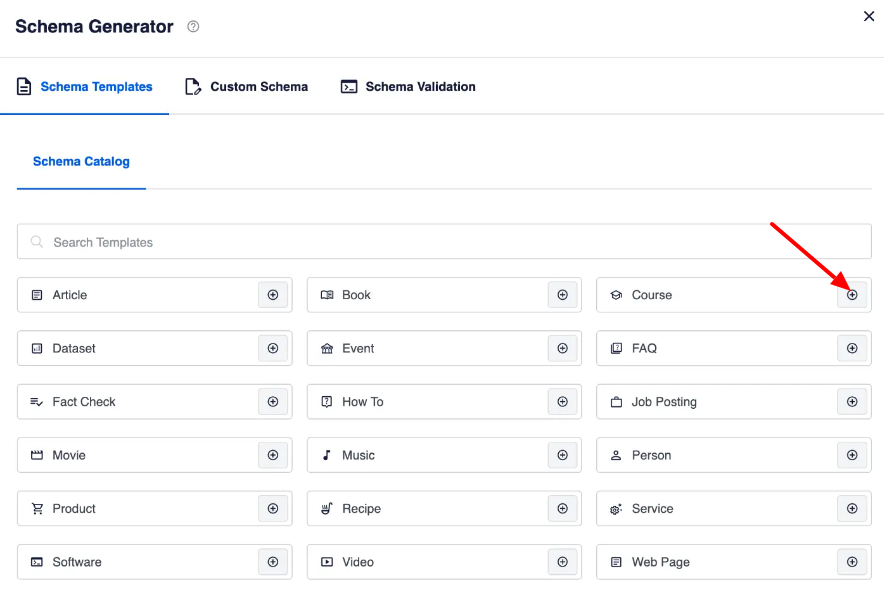
You can now begin inputting the information for your FAQ. Start by giving your page or post a name and a description. Even better, you can fill in these fields with emojis by using AIOSEO’s simple emoji picker.
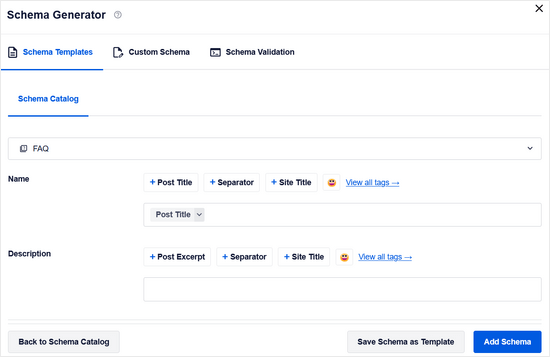
Continue adding Query-and-Answer sections for your first FAQ question after that by scrolling down. To add more questions, click the ‘Add Another Question‘ link.

Don’t forget to click the Add Schema button after you’re finished.
Please take note that only the schema markup contains these FAQs. Google will have access to them, but not the visitors to your website. You should also include the FAQs in the page’s content if you want your readers to see them.
Scroll down to our section on how to test your WordPress FAQ schema to see how to determine whether your FAQ markup was properly included.
Also Read: Add Schema Markup To WordPress
2. Structured Content (JSON-LD) Plugin
The Structured Content (JSON-LD) plugin lets you add FAQ Schema to any page or post, just like All in One SEO does. Although this plugin is free, All in One SEO has all the additional SEO functions that this one does not. Installing and turning on the Structured Content (JSON-LD) plugin is the first thing you need to do.
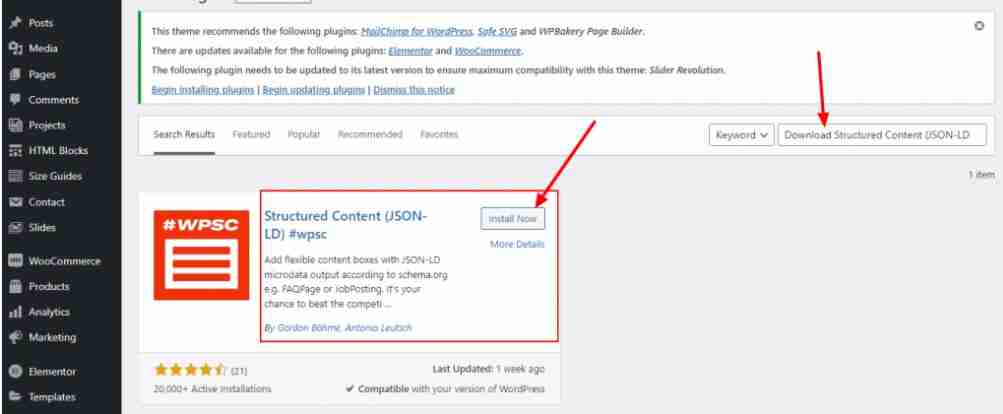
Visit any page or post where you want to put FAQ Schema once Structured Content is installed and active. In the WordPress block editor, a new content block will be available.
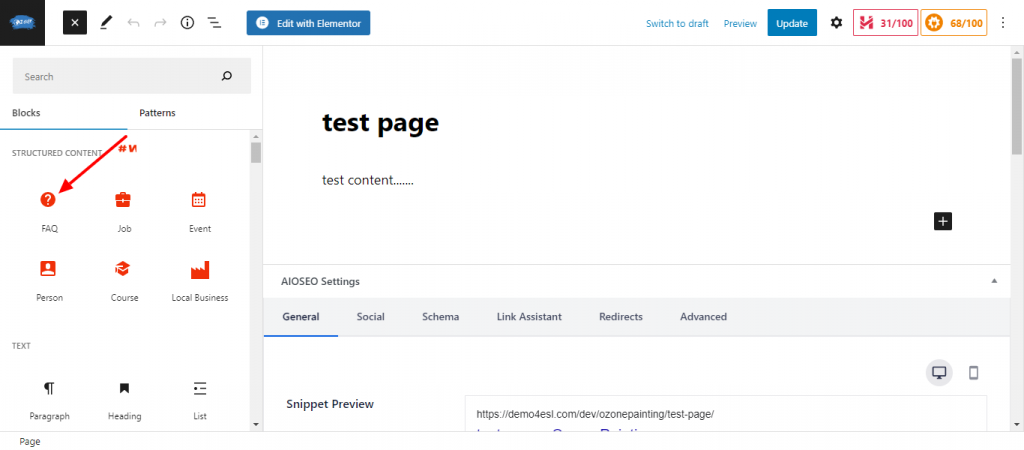
A simple form for your question and answer will show once you add the FAQ content block. For more questions, simply click the “Add One” button.
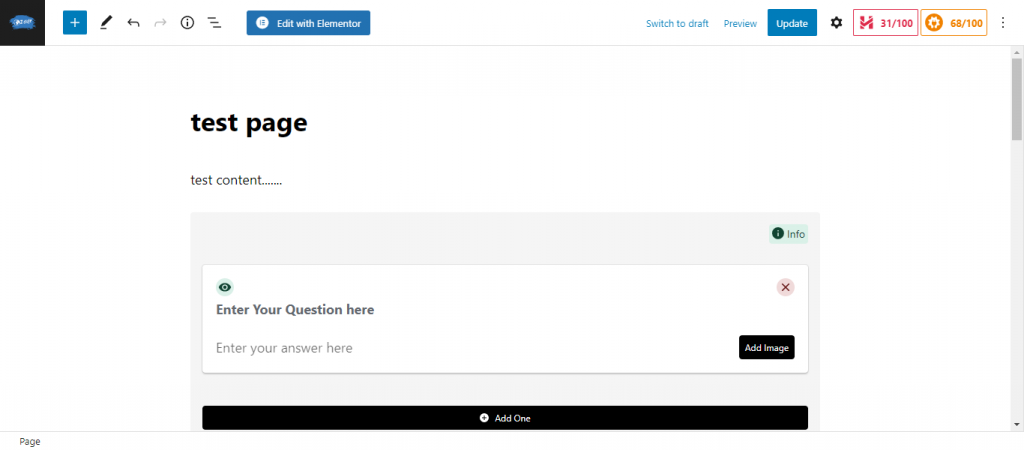
You’ll see a new button in the menu bar if you’re using the Classic WordPress Editor. To add the schema markup, merely click that.
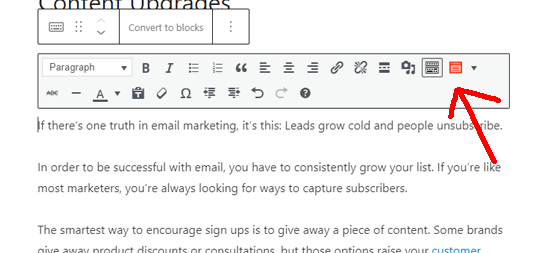
The moment you press the button, a form will show up. You can enter your FAQs right here. If you want to add more questions and answers, just click the “Add One” button.
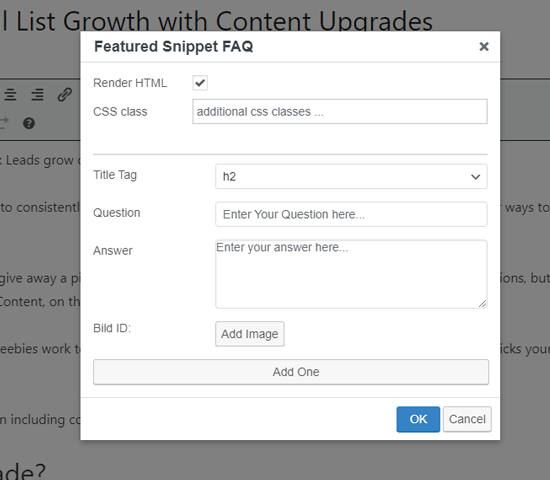
This plugin adds the schema markup for Google as well as displays your FAQs to your users. The inquiry will by default be presented as a header tag, while the response will be presented as standard paragraph text.
Toggle these FAQs off by clicking the eye icon next to each question if you don’t want them to show up on the front end. This enables you to include the backend schema code for search engines while concealing the FAQ part from users.
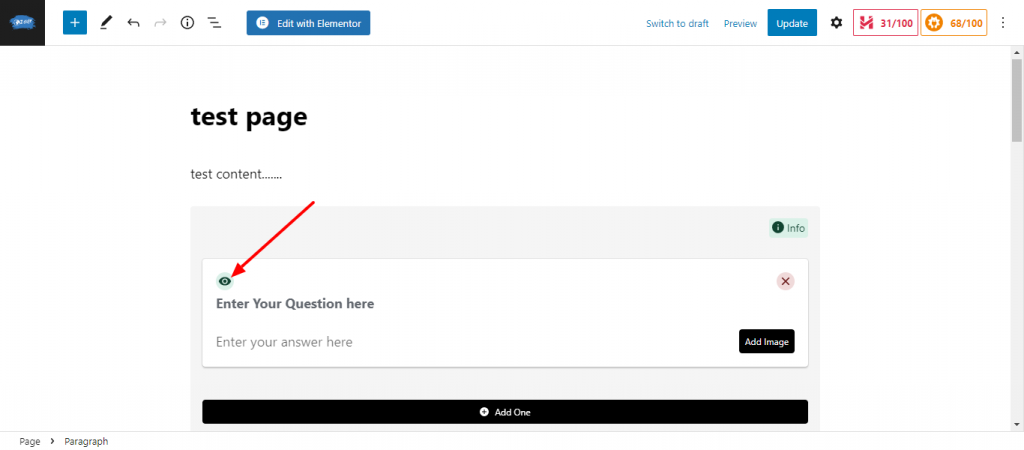
Scroll down to our section on how to test your WordPress FAQ schema to see how to determine whether your FAQ markup was properly included.
3. Without a Plugin
Using our manual coding method, you may add FAQ schema to WordPress without the use of a plugin. You must first create the FAQ schema code. Use the FAQPage JSON-LD Schema Generator to accomplish this.
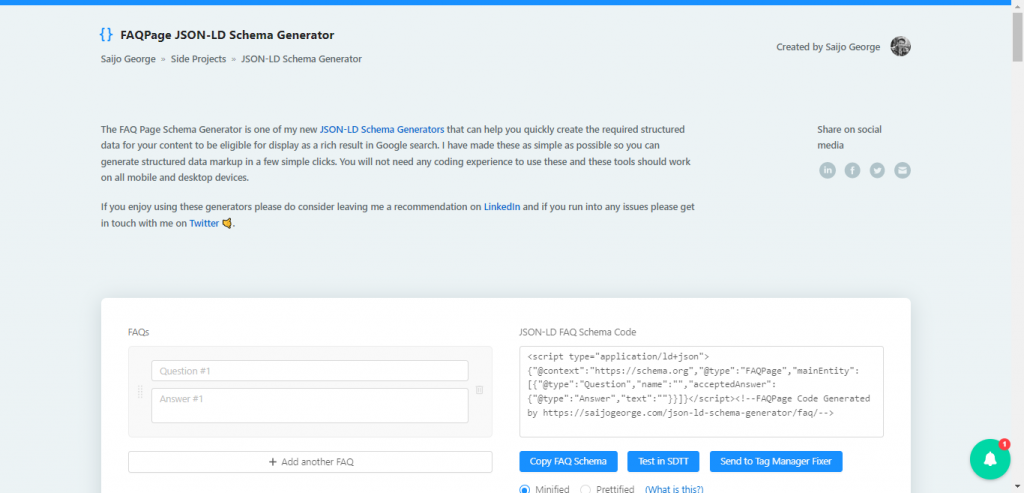
Start by entering your inquiries and responses on the tool’s left side. You can add as many questions as necessary by clicking “Add Another FAQ.” The schema markup on the right will change as you type.
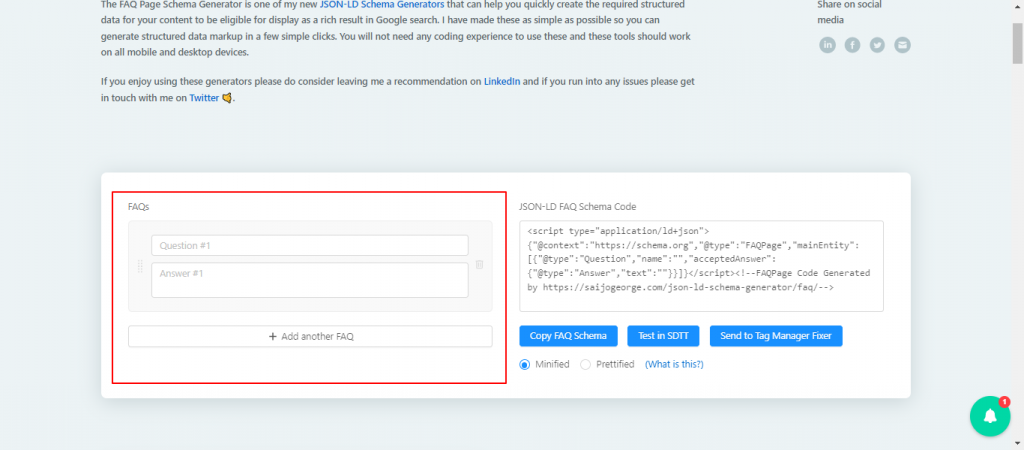
The code you just created must now be pasted into WordPress. You may copy the code by just clicking “Copy FAQ Schema.” Navigate to the page or post where you want to put the FAQ Schema after that.
Use the text editor to paste the schema markup at the bottom of your article if you’re using the Classic Editor.

You must add a Custom HTML block and paste the FAQ schema markup inside of it if you’re using the Blog Editor.
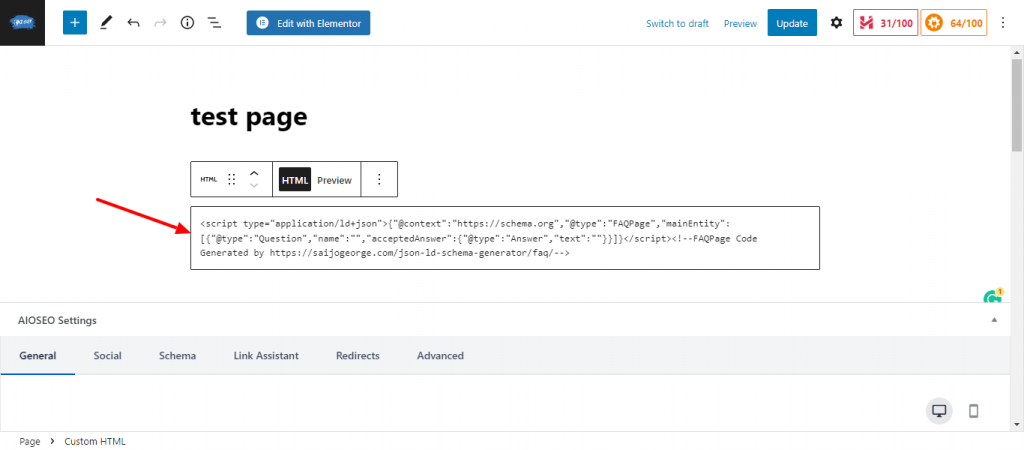
To save your changes, after you are done, click the Update/Publish button.
How to Test Your WordPress FAQ Schema
You can’t determine if your FAQ Schema code is functioning by simply glancing at your page because it was created specifically for Google. Use Google’s Rich Results Test page to determine whether your FAQ Schema markup is accurate. Simply type in the URL of the FAQ Schema page and select “Test URL.”
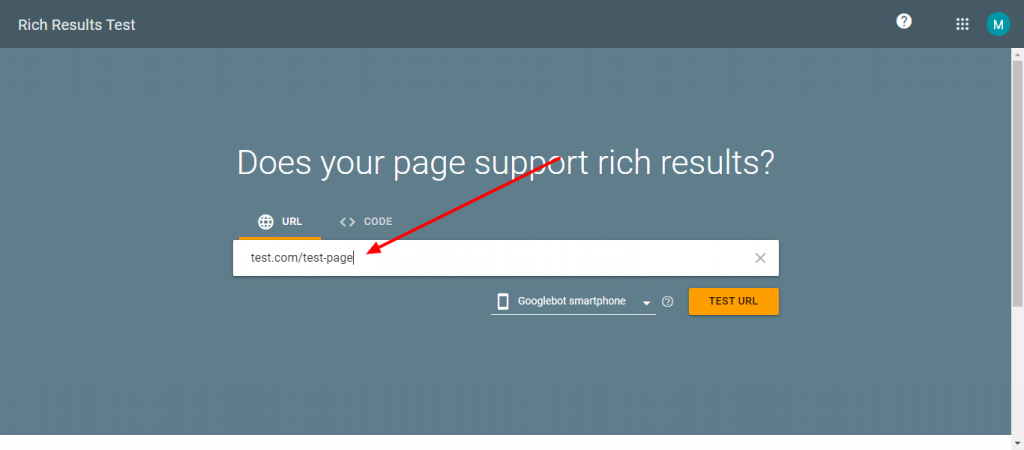
Not only FAQ schema but all other types of schema markup will be examined by Google on your page. If your page makes use of different types of schemas, you can receive several results. Expand the findings under the “FAQ” section once the text has finished.
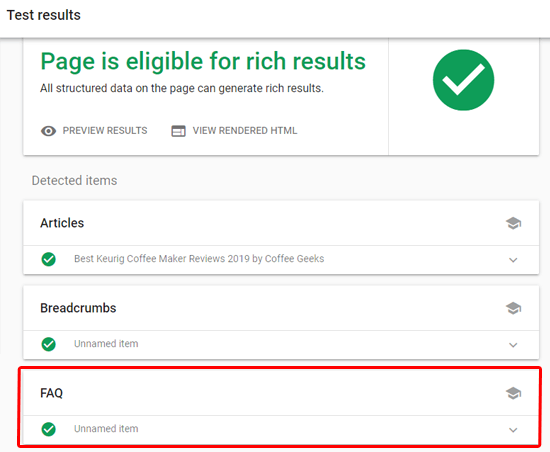
The real question-and-answer pairs that you added to your FAQ area ought to be visible. You’re good to go if these are accurate.
If they are incorrect, check again to make sure your FAQ Schema was properly configured.
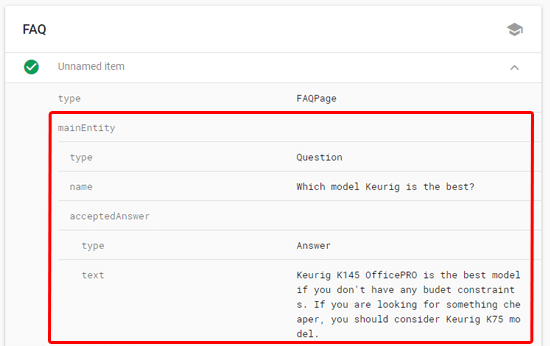
We advise deleting your WordPress cache if the right things are still not appearing since caching plugins occasionally may present Google with an out-of-date version of your content.
Benefits of Using FAQ Schema in WordPress
Increasing your chances of receiving a FAQ-rich result from Google is the main advantage of adding the FAQ Schema to your WordPress website. The People Also Ask (PAA) boxes, which are much more noticeable than the FAQ-rich result, are thought to boost your site’s likelihood of showing up, according to several SEO professionals.
These boxes, which show up for a lot of searches, contain a list of FAQs, a brief summary of the response, and a link to the website where more details can be found. Finally, because so much of the Internet is shifting toward this kind of quick question-and-answer format, the FAQ architecture is just generally advantageous. It will be simpler for search engines to evaluate your information and, perhaps, include it in text or voice results if you make it more understandable for them in this manner.
It’s vital to keep in mind that the FAQ schema does not ensure that you will receive any of these advantages — final decision-making for Google and other search engines still lies with them. It is still worth your effort to add the FAQ schema to WordPress because doing so will boost your chances of obtaining these advantages.
Which Pages Perform Better with FAQ Schema
However, if your web pages (blog posts/articles) adhere to Google rules, you can add FAQ page Schema to any of them. You can use FAQ Page Structure Data with a newly created or previously published web page, in other words. The web pages (blog posts/articles) that are now ranking in Google on page one, but at lower positions—possibly in the range of 3 to 10—are more likely to receive better results from FAQ Schema than they would from speedier results.
Since the website already appears on page one for some searches, every user who puts that query into Google sees it in the SERP but doesn’t click on any of the lower results. Some users do, but results at lower ranks do not have the best click-through rates (CTR). The click-through rate can be increased by attracting the user’s attention.
These results are rich in FAQs. Users are more inclined to focus on pages with abundant FAQ results. Since FAQ-rich outcomes differ from other results in many ways than just appearance. However, they also offer further details (in the form of FAQs) concerning the inquiry.
As a result, you should begin by adding FAQ page schema to your blog articles and web pages that already appear on Google’s first page for a few keywords. In order to effortlessly outperform your competitors, attract users’ attention with a distinctive design and interactive add-on content (FAQ tabs).
The following key steps are involved in using FAQ Structured Data:
- FAQ Schema addition to a website.
- Checking the website for compliance with the FAQ Schema.
- Adding the website to a new index (optional; recommended for already ranking webpages for faster results).
- Keeping track of FAQ Schema rich results.
How to Write FAQs for Better Click-Through Rate
The challenging aspect of FAQ-rich outcomes is writing FAQs. The FAQ-rich findings have two sides to them. Because, if not all, then at least some users will base their decision on whether or not to follow the link on the details given in FAQs.
For instance, the user is less likely to open the link if he discovers that the content in the FAQs is NOT pertinent to his question. As a result, you should be careful when writing FAQs. Writing effective FAQs can depend on a number of variables, including the website’s design and content.
However, there are some fundamental guidelines (does and don’ts) that you should take into account while creating FAQs for a website.
- Just provide relevant FAQs.
- Keep it brief, precise, and uncomplicated.
- To get users to click your link, create FAQs. But be sure to adhere to Google’s requirements while creating FAQs.
- Don’t fill FAQs with unnecessary details. Because too much knowledge can occasionally be dull. Additionally, if the user finds the answer to his question in the FAQ, he will not click the link.
- Adding more than three or four FAQs is not a smart idea, as you now understand.
- Avoid including FAQs only for the sake of including them. Avoid writing FAQs at all costs if you don’t have any compelling or pertinent questions to answer.
- Answers should be intriguing and thought-provoking.
- Avoid using acronyms and jargon (short forms).
- Don’t reveal information in the FAQ that might allow a user to choose not to follow the link. Take a straightforward illustration.
- Which Questions I should cover in FAQs?
You can address pertinent issues ranging from People who may also search for your website’s topic or a synonym in a part of Google. For many questions, Google displays the People also ask section.
Using resources like answerthepublic and alsoasked, you can also elicit inquiries about your subject.
- How many FAQs I can add using FAQ Schema?
Google’s policies are silent on the subject. However, I have come across up to 10 FAQs in FAQ-rich Google results. However, Google initially only displays two to four FAQ tabs (expand-collapse) beneath the standard snippet.
As a result, the fourth tab will display more FAQs if you add more than four. And the remaining FAQs will appear when the user clicks on “display more.”
- Monitoring FAQ Schema Rich Results
Following the completion of adding FAQ Schema markup to your website, the following action is to monitor the newly added structured data. In Google Console, the comprehensive result status report is quite helpful for keeping track of valid sites, issues, warnings, etc.
Conclusion
SEO is unquestionably a powerful tool for bloggers and small-scale marketers. The appeal of SEO is that it allows you to increase website traffic without investing any money in advertisements. Since Google and other search engines frequently update their algorithms, SEO is also a rapidly evolving industry.
You must keep up with the most recent strategies and resources if you want to benefit from SEO. I sincerely hope that this tutorial will help you add a FAQ structure to your WordPress website.