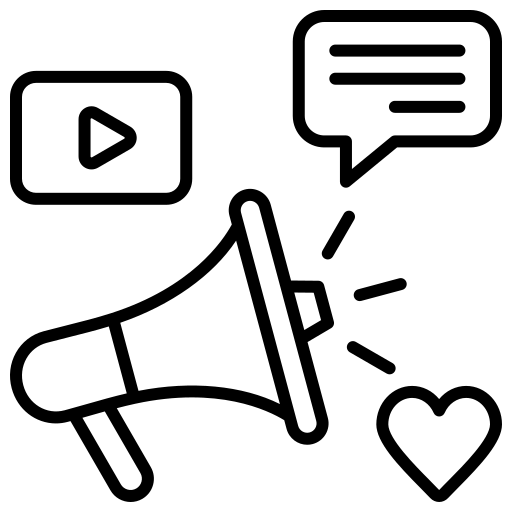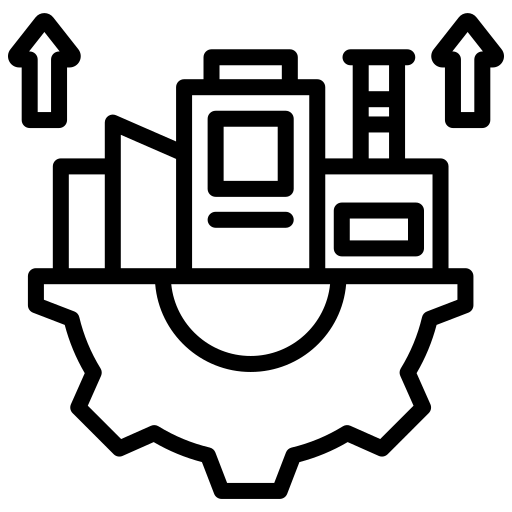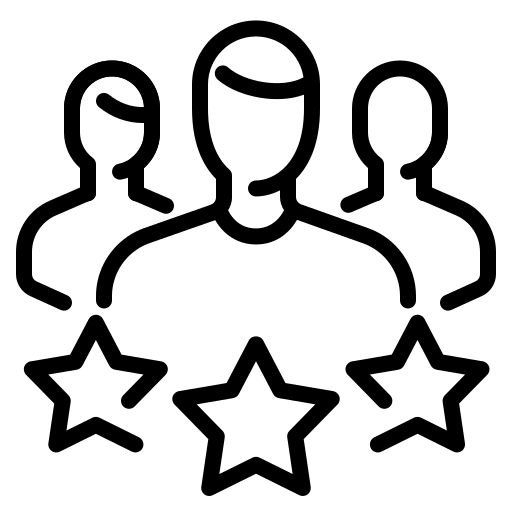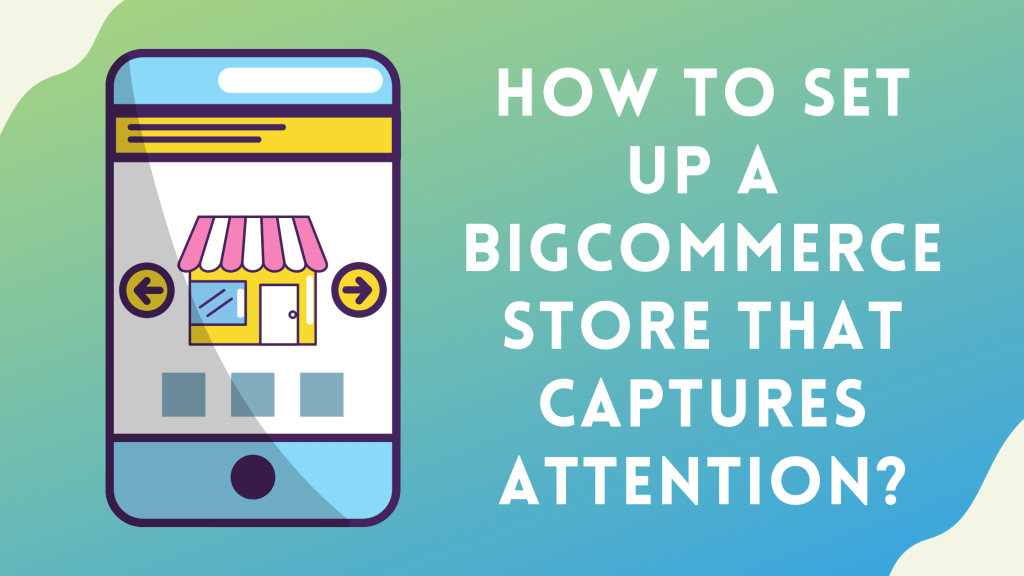Are you planning to set up an online store on the BigCommerce platform?
Then you are welcome to the 7.1 million online retailers in the world and 1.8 million in the USA alone who are already finding the keys to selling online successfully on the Internet.
Just a few years ago, success in the eCommerce business was defined by a simple key formula- secure an advantageous place for your cart, scream louder than your competitor to attract more traffic, and operate at a lower cost to gain more profits.
But in 2021, it’s not that simple.
Big brands and large enterprises often fail to connect with modern consumers. The physical store works like a dazzling Mall but having eyes waiting for customers’ arrival. And a small store operates at a low budget with no inventory at all.
Sounds harsh?
Let me give you a pleasing sound.
Skullcandy is an online audio equipment store on BigCommerce platform which made huge records in sales. This eCommerce store got 104% increment in site traffic, 146% increment in revenue and 50% increment in conversion rate. All of this growth became possible with the features of BigCommerce platform.
Yes, you heard right.
The iconic audio equipment brand Skullcandy had won BigCommerce’s 2018 design award for the Best New Website Design. The success of Skullcandy clearly indicates that BigCommerce is a reliable and capable eCommerce builder platform which can help you make your online business successful.
The BigCommerce platform has a ranging set of advanced selling features and management tools which is designed to empower startups, entrepreneurs, enterprises, and small businesses to reach higher business levels. Many business people believe opening an online store is just about creating an account on the platform and make noise of the launch.
But it is more like eCommerce engineering that requires proper planning and execution to get the desired business results. Even the launch of a new online store can shake the nerves of the most confident business owners.
But, having the right knowledge on how to set up and launch a fully functional online store with beautiful templates and features can attract visitors’ attention and convert them into paying customers and make it much easier for business owners to achieve success through BigCommerce.
If you are looking for such guidance, in this article, I will tell you how to set up a BigCommerce Store equipped with all essential features that capture the attention of your potential customers.
Read the post till the end to have a better understanding.
Table of Contents
ToggleWhat is BigCommerce?
BigCommerce is a SaaS-based eCommerce platform that allows business owners to set up online stores and sell their products. This is classified as a “Software as a Service” (SaaS) platform, which simply means you don’t own the software; instead, you just pay a monthly subscription to use it.
BigCommerce has managed to gain a substantial market share by setting itself apart from other eCommerce website builder platforms like Shopify, Magento, Etsy. Some of the main features include:
- An easy-to-use interface
- Collection of beautiful themes
- Competitive pricing
- The capability to enhance business growth
- Support of over 70 different kinds of discounts
- Offer key features which improve conversion
- Backed with great SEO features
- A set of useful tools
- The ability to sell physical and digital products
- Availability of customizable templates
- Allowing users to offer discount coupons and gift vouchers for stores
- Full CMS functionality
- Unlimited staff accounts
- Automated image optimization
- Product review functionality
- Fully integrated with a wide range of email marketing services
Having empowered with all of these useful features, BigCommerce offers great functionality for its users and that is exactly why it got an edge over many of its competitors.
How Much Does the Platform Cost?
Setting up an online store is generally not free. It gives a tiered monthly pricing plan which has something for all budgets. However, each plan has different pricing patterns:
- Standard: $29.95
- Plus Price: $79.96
- Pro Price: $299.95
- Enterprise: The pricing of this plan varies on your business requirements.
Who Should Use This Platform?
Well, BigCommerce is designed for all types or sizes of businesses. You should consider using this platform if you belong to:
- Partnerships
- Small and medium scale businesses
- Fashion brands
- Stationery stores
- Technology companies
- Sole proprietorships
- Large enterprises
If you are a newly established brand that is still in the growing stage, you may be strict on saving funds. This platform gives you the capability to save your essential money while using its complete suite of versatile features which include everything from multi-language stores to BigCommerce shipping.
How to Set Up a BigCommerce Store?
Step #1: Choose a Niche and Develop a Business Plan
eCommerce business is a highly diverse field. Even today’s giants such as Amazon evolved as niche retailer-online book seller. It means you need to have an accurate understanding of your niche and target audience, and market locations.
Therefore, choose a niche and develop a business plan to identify your focus area. Here are the tips which can help you doing so:
- Conduct a SWOT analysis
SWOT stands for strengths, Weaknesses, Opportunities, and Threats. It is a simple yet effective method to evaluate your different niche and product ideas.
- Find industry gaps
At first view, it may seem that all the good eCommerce niches are taken. But it’s not true. Without having good target audience research, you can’t uncover unfulfilled consumer demands even within popular categories. That’s where you have to find industry gaps in your niches.
- Create Buyer Personas
The best eCommerce store always has the best knowledge about their customers. What are their interests, what they most like and dislike, where they live, and so on?
These are called buyer personas that help businesses to understand more specifically about their potential customers. It may include information like:
- Demographic data — age, location, occupation, income
- Psychographic data — interests, values, beliefs, struggles, and aspirations
- Choose the right business model.
As part of your customer research, you should also research yourself and fix what your business model is. It is important to decide because through this process you will know where your audience show interest to buy products and what would be the best way to reach them. Choose the right model to decide whether you are a:
- B2B eCommerce that sells to wholesalers, retailers, and companies
- B2C eCommerce where you would sell your products directly to consumers
Step #2: Sign Up for a BigCommerce Account
Now you have an idea of your own business niche, it’s time to enter the marketplace. To have an online store on BigCommerce, you need to create an account before you start Bigcommerce Website Design.
Once you signed up, you will be taken to your dashboard where you can see an outline of recommended steps to launch your online store.
Add users if needed– If you require to work with others to build your store, it is recommended which you set them up as additional users.

(Image: screenshot of Store Profile)
Set up your store profile-The Store Profile is where your essential store data is entered, like your store name, country, and contact information. To do this, Store Set Up> Store Profile
Step #3: Create Product Categories
For online stores, product category is highly necessary to allow visitors to navigate your shop easily. As a bonus, the product category also helps Google understand the structure of your site, which means adding product categories could help you rank your eCommerce store higher on Google.
While it may not seem intuitive to create your product categories before you have developed products, I recommend doing this step first since your products have to be assigned to a category at creation. In this way, you can choose the proper category as you add each new product.
(Image: screenshot of Product categories)
To start the process of adding new product categories, click on Products on your control panel. Then, click on Product Categories. You will see that BigCommerce has added some sample product categories to your demo shop by default. If the demo store category matches what you sell, you can continue with it and delete the ones which don’t match.
To add a new category, simply click on Create a category link. In this option, BigCommerce provides eight fields where you can add information about the new category.
However, it is not necessary to fill in all the details. But at least, you can add-
- Category name
- Category page URL
- Description for the category
4. Add Products to the Store
Once you create your categories, it’s time to begin adding products to your online stores. You may be amazed and overwhelmed at first with how many fields you will need to complete to add thorough information about your products. But relax, BigCommerce makes it easy.
To manually add products to the store, navigate to the Add Product screen by clicking on “Add” on the Products navigation bar on the left side of your screen; you will instantly see the Add Product Dashboard. Within the dashboard, you will see five main categories to enter-product options, product information, product options, storefront settings, fulfillment, and SEO.
You don’t need to fill information in all of the product information fields available on BigCommerce. It is better to consider the fields that help you sell the products. Be consistent in adding the same fields for similar products in your store.
5. Configure Back-Office Settings
To set up your store’s payment options navigate from your control panel to Store Set up and then to Payments. There, you will find a number of different ways to gather payments from your customers.
For easy process, if you don’t already utilize an existing payment provider or merchant account, BigCommerce offers a default built-in payment processor. This is optional; you can just click “no thanks” and scroll down the page to set up the payment process system which works best for you.
Here are some most common options for accepting payments for your BigCommerce online store:
- Popular payment gateways: Square, PayPal.
- Merchant service accounts: Chase Merchant Service
- Digital wallet solutions: Visa Checkout, Apple Pay, Chase Pay, Google Pay, and Masterpass
6. Set Up Your Shipping Rates and Methods
To set up your shipping rates and methods, you have to access the BigCommerce Shipping Manager from your control panel under Store Setup> Shipping. BigCommerce gives you various options for shipping, so it would be good to watch its shipping video tutorial before setting up to understand it.
Once you navigate to the Shipping screen, enter the basic details where you plan to ship your products. Then, navigate to Set Up services. Here, you would get some shipping options containing BigCommerce Shipping.
There are also many shipping partners which work well with the BigCommerce platform. You can choose any of them. The next step in setting up shipping for your online store is to establish certain options by shipping zone.
To start this, choose the Configure button and set various shipping parameters for the United States including static and real-time shipping quote options for customers. Here are the kinds of static shipping quotes you can add:
- Free shipping
- Flat-rate shipping
- Ship by weight or total order
- Pickup in store
7. Design Your Store
- Select a Theme
BigCommerce has various themes to control the overall appearance, design, and feel of your store. The default theme is called Cornerstone which is a simple yet functional layout.
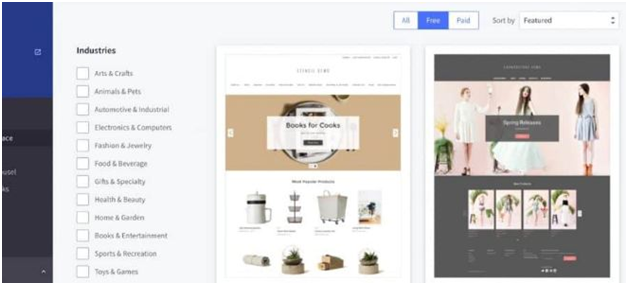
(Image: screenshot of My Themes)
There are many free themes available but they don’t provide many features to enhance your eCommerce website design. If you want to upgrade your store with a compelling design and added functionality, you may want to consider a paid theme.
- Add Your Logo and Homepage Carousel Images
There are two core elements to add to your theme quickly and header images, which are displayed in a carousel-style slideshow on BigCommerce store are simple and clear.
- Upload Your Logo
From the control panel, choose Storefront that opens a sub-navigation bar that includes a Logo tab. Click on Logo, and then Logo Options screen will show.
- Change Your Carousel Images
After you add the logo and favicon, add your header or primary images to the store which BigCommerce calls the Home Page Carousel. Home Page Carousel is the featured graphics section on your online store and should have attractive pictures which define your brand and showcases products worthy of specific attention.
To change your carousel images, go to the Storefront tab from your control panel and select Home Page Carousel to add images. When you add your images, you can also add the following elements to each slide:
- Heading
- Text
- Button Text
- Link
8. Create Your Store Information Pages
We are heading to the final stage now. Create some information pages to give details about your brand to customers and answer common questions upfront. When you have a good set of store information pages, it saves you loads of time answering customer emails and phone calls.
BigCommerce makes it easy by offering pages for your store through its Web Pages dashboard. To access the Web Pages section, go to the control panel and then choose Storefront>Web Pages. This screen will appear:
BigCommerce automatically sets up Shipping & Return and Contact Us pages. It also offers a built-in blog, which you can select to develop or disable.
There are four web pages that you must keep on your online store:
- Shipping & Returns
- Contact Us
- About US
- Privacy Policy
9. Set Up Your Store Navigation
Your essential store setup is nearly complete. Now, review your navigation menu decide if you wish to make changes.
- Add Menu Pages
Add menu pages by returning to your theme. Recall which you can access your theme from the Storefront option on your control panel. Then choose Storefront and click on My Themes. Click Customize to start the theme customization process which involves navigation editing.
The categories you add to your store will show in the primary navigation menu. The web pages which you selected to appear in your menu will also automatically appear in the main navigation.
- Add Social Media Links
From this feature, you can add up to six social media links to your online store. To do this, return to the Storefront option on the control panel and navigate to Social Media Links. Then, add certain social media links to each network profile which you want to promote on your store. Next, drag and drop your links to the Live on your storefront section. After this, save your work to let social media icons appear on your website.
10. Preview Your Store
Okay, you have finally set up your online store on BigCommerce. And I know, you would be excited to launch. But before you announce and make noise that you are open for online business, take a thorough review of your online store to ensure it looks the way you want it.
To review the store, simply go back to the control panel and click on View Store to see your live BigCommerce store. On the dashboard, BigCommerce offers store preview instructions and a preview code so that you and others can view your store before the launch.
11. Launch Your Online Store
Yes, now you can celebrate and make noise of your store launch. After finishing all the above steps, you are ready to launch your store. But don’t forget as you might be using a free trial so you will have to upgrade your trial plan.
Conclusion
So as you can see, it is comparatively easy and smooth to set up a BigCommerce store. BigCommerce is a SaaS platform that gives you many features to create a stunning online store quickly. But at the same time, it requires expertise and guidance to launch the final version successfully.
And this is where eSearch Logix stands for. We are a leading BigCommerce web design company and provide next-generation eCommerce solutions for your online store. We have dedicated professionals for setting up and designing a fully functional BigCommerce store that will hold your customer’ attention and inspire them to make a purchase.
Just Book a free consultation and discuss your project with our experts now.