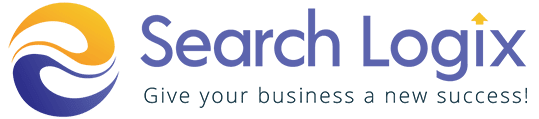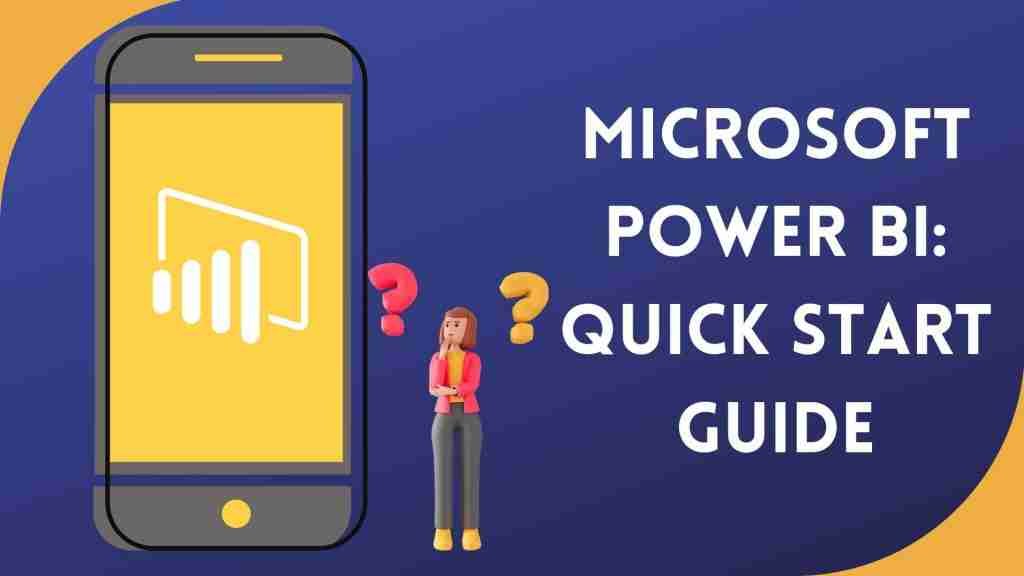Every day, business professionals use the data visualization and reporting software Microsoft Power BI. Although business analysts frequently utilize the platform, it is also specially created to be simple to use for individuals without any expert data understanding.
In this article, you’ll learn what is Power BI? We’ll be covering topics such as-
- What is Microsoft Power BI?
- A Quick Overview of Microsoft Power BI Components
- Why Microsoft Power BI?
- Microsoft Power BI Architecture
- Features of Power BI
- Types of Power BI Tools
- Who Uses Power BI
- Advantages of Power BI
- Disadvantages of Power BI
- What is Microsoft Power BI Used for?
- How Does Microsoft Power BI Match Your Role?
Table of Contents
ToggleWhat is Microsoft Power BI?
A platform for data visualization with a focus on business intelligence is called Microsoft Power BI. Power BI’s dashboard is capable of reporting and presenting data in a wide variety of different formats, including graphs, maps, charts, scatter plots, and more. It was created to be utilized by business professionals with varying levels of data experience.
Power BI Desktop, Pro, Premium, Mobile, Embedded, and Report Server are all parts of the larger Power BI platform. Although some of these tools are free to use, the pro and premium versions offer more advanced insights through paid memberships.
Microsoft’s Power Platform, which also comprises Power Apps, Power Pages, Power Automate, and Power Virtual Agents, incorporates Power BI. These programs, which were developed as “low-code tools,” aid companies in data analysis and visualization, business solution design, process automation, and chatbot creation.
A Quick Overview of Microsoft Power BI Components
Below are a few explanations for each Power BI component to give you a general idea of what to anticipate seeing in each one:
- Power Query
Data transformation and mashup engine Power Query. You can use Power Query as part of Power BI Desktop or as an add-in for Excel. You may extract data from numerous different data sources with Power Query. Databases like SQL Server, Oracle, MySQL, DB2, and many others may all have their data read.
Data can be retrieved from formats like CSV, Text, and Excel. Even a folder can be looped through. Microsoft Exchange, Outlook, Azure, and more sources are available. Many programs, like Facebook, are available for connection. To retrieve the information from a web page, you can use an internet search engine or a site address as the source.
Using Power Query’s graphical user interface, you may add columns, change data types, and transform data using date and time, text, and a variety of other actions. The result set can be loaded into Excel or a Power Pivot model using Power Query.
Moreover, M, a potent formula language, is used by Power Query. M has a lot more power than the GUI that was created for it. In M, there are numerous features that are not accessible through a graphical user interface. Future chapters will go into great detail on Power Query and M so that you can confidently write any code and quickly perform intricate data transformations.
- Power Pivot
Power Pivot is a data modeling engine that uses an in-memory-based tabular engine called xVelocity. The modeling engine would give you a wonderful area to design your star schema, compute measures and columns, build associations through entities, and so forth. The In-Memory engine enables Power Pivot to have extremely quick reaction times. Data Analysis eXpression Language (DAX) is used by Power Pivot to create measurements and calculated columns.
There are numerous functions for DAX, a robust functional language, in the collection. In upcoming chapters, we’ll delve into more detail about Power Pivot modeling and DAX.
- Power View
Power View is the primary data visualization feature of Power BI. A data visualization tool called Power View can connect to data sources and retrieve the metadata needed for data analysis. In its list, Power View includes a lot of charts for visualization. You can filter data for each data visualization component or for the full report using Power View. Slicers can be used to better slice and dice the data. Power View reports are interactive; users can highlight specific data points and various Power View components can communicate with one another. Power View visualization has a wide variety of setups, which I will go over in more detail in subsequent chapters.
- Power Map
Geospatial data can be seen in 3D with Power Map. You will get a new dimension in the visualization when it renders in 3D mode. A measure can be represented in 3D as the height of a column, and another as a heatmap view. Data based on geographic location, such as a country, city, state, or street address, can be highlighted. In order to obtain the finest depiction based on geographic data, such as latitude and longitude or nation, state, city, and street address information, Power Map collaborates with Bing maps. Power Map is a built-in feature of Excel 2016 and an add-in for Excel 2013.
- Power BI Desktop
The most recent addition to the Power BI suite is Power BI Desktop. A comprehensive development tool for Power Query, Power Pivot, and Power View is called Power BI Desktop. You can improve your BI and data analysis skills more quickly with Power BI Desktop because everything is contained in one package. Regular and frequent upgrades are made to Power BI Desktop. Power BI Designer, the name of the product, has been in preview status for a while. You can learn more about Power BI Desktop in subsequent chapters because it has so many wonderful features that it is impossible to cover them all in this short paragraph.
Due to the outstanding features of this tool, I’ll write a part titled “Power BI Hello World” that includes a demonstration of it. With this blog post, you may get a better idea of the most recent Power BI Desktop features.
- Power BI Website
Publishing a Power BI solution to the PowerBI website is possible. The data source can be scheduled to update on the Power BI website (depending on the source and whether is it supporting for scheduled data refresh or not). The report can be shared with others and dashboards can be made for it. The Power BI website even allows you to manipulate the data in real time using only a web browser and no additional software. Direct report and visualization creation are also possible on the Power BI website.
- Power Q & A
A natural language engine for queries and answers about your data model is called Power Q&A. You or your users will be able to ask queries and quickly receive responses once you’ve constructed your data model and deployed it to the Power BI website. Future chapters will give some advice on how to construct your data model to enable it to provide the best possible answers to queries. For the data visualizations, Power View and Power Q&A are used. So, users can ask straightforward questions like the Number of Clients by Country, and Power Q&A will provide a response in the form of a map with numbers displayed as bubbles.
- Power BI Mobile Apps
Three major mobile OS providers—Android, IOS, and Windows Phone—all have mobile apps available. These apps allow you to share dashboards and reports from the Power BI website directly from your mobile device. You can underline a particular section of the report, make a note of it, and distribute it to others.
Why Microsoft Power BI?
By giving planners and decision-makers access to competitive information, Power BI delivers firm reporting and analytical capabilities. With Power BI, decision-makers may use artificial intelligence to source, modify, and visualize the data and improve their decisions based on the situations.
Here are a few special characteristics that set Power BI apart from other business intelligence tools:
- If a dataset exceeds a predetermined size threshold, Power BI permits direct queries on it. This reduces the amount of time needed to load the data onto the system before carrying out the activities.
- Users can generate predictions about the competitive market and identify useful patterns with the use of this tool’s Machine Learning capability.
- Get regular update notifications and use the most recent Power BI report server and desktop versions.
- Customers of the Power BI service can benefit from state-of-the-art computing power as well as the most recent algorithms and technologies.
- Via its customized dashboards, users may easily obtain key information and visualizations from a variety of reports.
- Key performance indicators (KPIs) can have alerts set up to inform users of various metrics and data.
- With Microsoft Power BI, even non-technical users may use reports and custom dashboards without investing a lot of effort in learning the interface because complicated datasets are simple to traverse and process.
- Power BI Desktop is the greatest for small enterprises with low computing needs because users receive business insights for free.
- Live reports and dashboards are updated in real-time as new data is received, enabling users to solve issues as they arise and identify new opportunities.
- Power BI service automatically updates the reports and dashboards that have been uploaded to the service cloud whenever a dataset is updated.
- Cortana and other Microsoft services can easily be linked with Power BI. Voice commands can be used by users to immediately access the graphs and charts.
Microsoft Power BI Architecture
The architecture of Power BI is entirely based on Azure. Many data sources are accessible to Power BI. With Power BI Desktop, you can produce reports and data visualizations on the dataset.
The Power BI gateway is connected to on-premise data sources to deliver continuous data for reporting and analytics. Power BI services are the cloud services that are used to create Power BI reports and data visualizations. With Power BI mobile apps, you can stay connected to their data from any location. Power BI apps are available on Windows, iOS, and Android operating systems.
- Data integration
A company must work with data from numerous sources that may be in different file formats. The information needs to be retrieved from a separate source, which could be a variety of servers or databases. In a shared staging area, this data is combined into a single standard format.
- Data Processing
Data processing is still required at this level; thus, the integrated data is not yet ready for visualization. It has already been processed.
Missing or redundant values, for instance, will be eliminated from the data set. When the data is cleaned, the business rule should be applied to the cleansed data. The data can be reloaded into the data warehouse.
- Data Presentation
Once the data has been loaded and processed, it may be viewed considerably more effectively by using the different visualization options that Power BI provides.
Using a dashboard and report allows for more intuitive data representation. Business end users can base decisions on insights with the aid of this graphic report.
Features of Microsoft Power BI
The following are some of Microsoft Power BI’s features:
- Power BI Desktop
Power BI Desktop is a free program that you can download and install that enables you to conveniently access data to create reports. You don’t require sophisticated report designing or query skills to create a report while utilizing Power BI Desktop.
- Stream Analytics
Power BI’s stream analytics capabilities are its key selling point. Real-time analytics on data from social media and industrial sensors can be done with Power BI to aid make hasty judgments.
- Different Data Sources
Support for a variety of data sources is one of Power BI’s core advantages. You can access a variety of data sources, such as Excel, CSV, SQL Server, Web files, etc. to create interactive visualizations.
- Individual Visualization
When handling complicated data, Power BI’s basic standard might not be sufficient in some cases. You can then access the precise visualization library that best suits your needs.
Types of Power BI Tools
Several crucial Power BI tools include:
- Desktop Power BI
The main authoring and publishing tool for Power BI is the desktop. It is used by developers and advanced users to build entirely new models and reports from scratch. It is available free of cost.
- Power BI Service
Hosting for Power BI’s data models, reports, and dashboards is provided through an online Software as a Service (SaaS). On the cloud, management, sharing, and collaboration take place. The Pro license costs $10 per monthper user.
- Power BI Data Gateway
Between the Power BI Service and on-premise data sources including DirectQuery, Import, and Live Query, the Power BI Data Gateway serves as a link. It was set up by BL Admin.
- Power BI Report Server
Paginated reports, KPIs, mobile reports, and desktop reports, all can be hosted on Power BI. The IT staff are installed and administrated, and updates are made every four months. Users have the ability to change Power BI reports as well as other reports made by the development team.
- Power BI Mobile Applications
Power BI has a mobile app for iOS, Android, and Windows devices. It can be managed with the aid of Microsoft Intune. Using this tool, you may view the reports and dashboards on the Power BI Server.
Who Uses Microsoft Power BI
Users of Power BI can span from a wide spectrum of diverse corporate employees to data experts like data scientists and data engineers. Indeed, the platform is purposely made to make it simple for non-technical users to create reports, change data, and carry out intricate data analysis procedures.
Nonetheless, the following are some of the analyst positions that frequently use the platform:
- Business Analysts
- Business Intelligence Analysts
- Supply Chain Analysts
- Data Analysts
Advantages of Power BI
- Affordability
Using Microsoft Power BI is cost-effective compared to other cloud service providers, which is a significant benefit. You can download the free Power BI Desktop edition and begin creating reports on your computer. But you must pay 9.99$ per user each month if you want to share your reports on the cloud.
- Integration of Excel
You may also save data to Excel with Power BI. People still frequently keep the data in their Excel sheet, regardless of how excellently the data is displayed using graphs, maps, and charts created utilizing data visualization tools. For instance, Power BI makes it easy to access data for a manufacturing facility over the previous six months.
- Personalized Visualization
With Power BI, developers can take your specifications and turn them into KPIs, charts, graphs, maps, and other types of bespoke visualizations.
- Interactive Visualization and Data Accessibility
Power BI offers excellent consolidated access to all the data sources and data sets that you build while designing the reports. The data is accessible from various devices and at any time. Users can interact with the dashboards by making simple clicks and using filters, highlighting information, etc.
- Newly Developed Features
Microsoft offers consumers monthly upgrades, which is one of the other benefits. Power BI is a fantastic tool for data analysis and visualization in general. The benefits of Power BI vastly outweigh the limitations.
Disadvantages of Power BI
- High Data Volumes and Rigid Formulas
The majority of Power BI’s language is DAX. Nevertheless, the DAX formula can only be used for a limited number of operations. Although you may make a ton of unique calculations using it, the query is rigid and becomes onerous. The results of this cannot always be favorable for the speed or performance of the dashboard.
The volume of data that Power BI can absorb has a cap. You need to upgrade from the free version to the paid version if you want to import data that is larger than 2GB.
However, utilizing Power BI can occasionally be difficult because the program can crash while processing huge datasets with intricate measurements.
- Table Relationships
Another drawback is that Power BI may have trouble managing data with intricate table relationships. To enable Power BI to recognize the relationship with the proper table, you must carefully construct data models with distinctive fields.
- User Interface
Power BI’s interface is crowded and clumsy because it has plenty of icon options that obscure the view of the reports and dashboards. Moreover, Power BI’s tooltip only has a restricted range of uses.
- Compatibility with iOS
Power BI’s desktop edition for Mac users does not offer a compatible solution.
- Integration of Excel has a limitation
Although Power BI has an advantage over Excel in terms of integration, you can only download data up to 150,000 rows.
What is Microsoft Power BI Used for?
Power BI is made to provide you with data-driven insights, regardless of whether you are a true data expert or are just starting out in business. The platform is frequently used for things like:
- Making reports and dashboards that use images to show data sets in various ways.
- Connecting several data sources, including cloud storage, onsite data warehouses, and Excel sheets, and then transforming them into business insights.
- Transforming data into a variety of visualizations, such as ribbon charts, gauge charts, pie charts, decomposition trees, KPIs, combo charts, bar, and column charts, among many other choices.
- Granting all employees access to data, tools for data visualization, and insights to foster a work environment that is data-driven.
How Does Microsoft Power BI Match Your Role?
How you use Power BI will vary depending on where you are in a team or project. Other people in other jobs may utilize Power BI in other ways.
For instance, you could only use the Power BI service to look at reports and dashboards. Your coworker may heavily rely on Power BI Desktop or Power BI Report Builder to crunch figures and develop business reports, which are then published to the Power BI service where you may access them. Another employee who works in sales might use the Power BI Mobile app to look up information on recent sales leads and to track the progress of their sales quotas.
Developers can use the Power BI APIs to push data into datasets or embed dashboards and reports into their own original apps. Do you have an idea for a new picture? Create it independently, then share it with others.
You could employ each Power BI component at various points depending on your objectives or your role within a project.
How you use Power BI may depend on whether a feature or service is the best tool for your needs. For instance, you may use the Power BI service to examine inventory and manufacturing progress in real-time dashboards, and you can use Power BI Desktop to create reports for your team on data on customer engagement. You may create a paginated report of mailable bills using a Power BI dataset. Power BI is so versatile and attractive since you have access to every feature.
Conclusion
Business intelligence platforms that can turn data into insights, reports, and interactive visualizations are becoming more and more crucial to the day-to-day operation of the goods and services that firms offer.
A university might, for instance, set up a system (like a digital twin) to gather real-time data on vital building systems in an effort to maximize the efficiency of its structures. They could then link these data sources to Power Bi and pinpoint areas that needed improvement.
Meanwhile, an advertising agency operating a digital marketing campaign may track the success of the campaign by integrating different data sources with Power BI and creating a dashboard that emphasizes critical metrics. The optimal marketing channels for reaching their target market would be better understood by marketers in this situation.